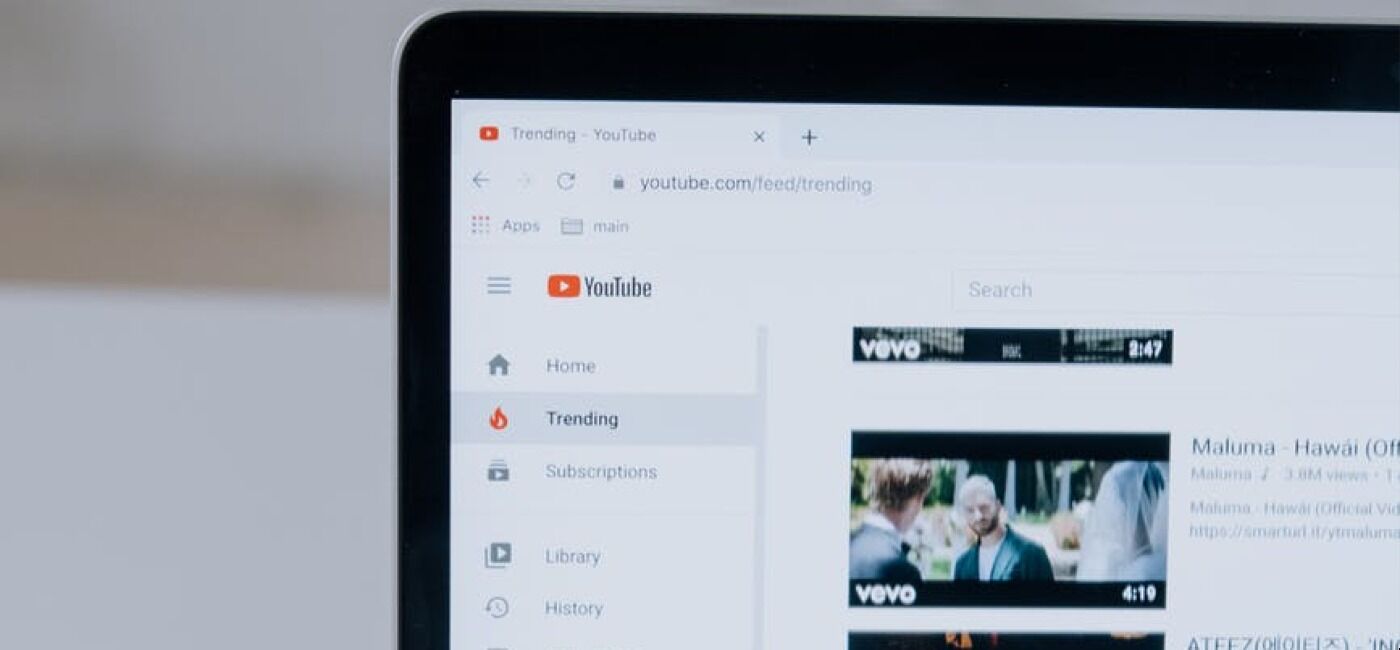Learn about the importance of clickable links on a YouTube video and learn how you can attach these links and what kind of links.
YouTube videos are a great way to reach your audience.
But what happens when you refer them to a website in your video?
How can they access the site easily without the hassle of searching the website manually?
Well, a creative way to achieve this is adding clickable links to your video.
If you are stuck and don’t know how to do it, here is a quick guide to help you out.
Let’s get started!
Table of Contents:
How to add clickable links to a youtube video:
How To Add Clickable Links To A YouTube Video
Clickable links are the key to make your video a success.
Clickable links allow you to attach links to your other social platforms or any product or any brand which you are featuring in your YouTube video.
There are generally 2 ways to add clickable links to your YouTube videos.
Let’s take a look at them.
1. How To Add A Clickable Link Using Cards
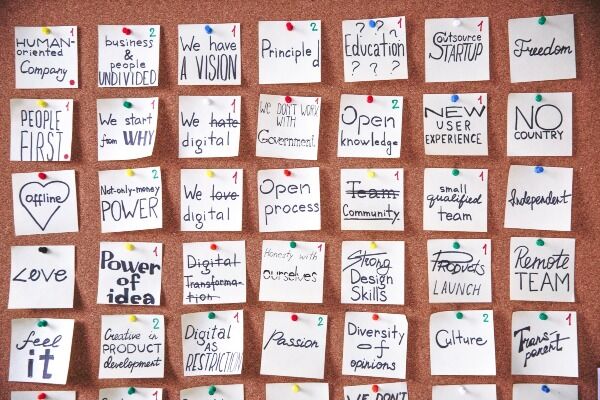
You can use cards to add links to your videos.
Cards allow you to add interactive content to your videos, such as polls, playlists, and links to websites.
One reason that makes cards standout among YouTube users is that they come in handy when you want to create traffic to your content or sites.
Once you add cards to your video, an ‘i’ icon will appear on the video screen’s top right-hand side corner.
If you select it, you will see a list of cards.
Click on them to navigate to other videos or websites.
Creating cards is easy.
Start by opening the YouTube Studio and navigate to the Videos section.
Now select the target video.
The page that opens contains details of the video.
This information includes the video description and associated features such as cards and the End screen.
Hit on the Cards button.
A new window will open, showing the video timeline and the cards menu.
Click on Add Card to reveal the card options.
Now select the ‘Link’ option.
Now add the URL link you want to add to your videos.
You choose to anchor this link to text content or an image.
Every URL you add to the card must be approved by YouTube first.
To add a playlist or add a link to another video, select the Video or Playlist option, and click the Create button.
This action loads a pop-up window that allows you to choose a video from your channel.
You can opt to select the videos that appear or paste the URL of the video you want to add on the text box provided.
Now hit the ‘Create Card’ button to complete the process.
You have the option to edit and add more videos to the card to create a playlist.
Viewers can navigate to these videos by clicking them.
Cards also allow you to promote YouTube channels by linking them to your video.
When viewers click on the card, the target channel opens.
Please note that YouTube limits the number of cards you can use per video to five.
2. How To Add A Clickable Link Using An End Screen

You might have heard of YouTube annotation.
These used to be pop-up texts that would appear while watching a video.
You could use this feature to add clickable links to your videos.
In January 2019, YouTube deactivated the annotations and replaced them with the End Screen.
The advantage of using the End Screen over annotations is that the latter was distractive and made videos untidy.
An End Screen is also a good way to end your video by creating a punchy call to action that leaves a lasting impression on your clients.
If you are into marketing, you can monitor the performance of your End Screen using Google Analytics and improve it if need be.
Now, let us examine how you can add clickable links to your video using an End Screen.
You can add an End Screen to your YouTube when uploading or opt to do so later.
a. Adding An End Screen When Uploading Your YouTube Video
When posting your video on YouTube, you will start by providing its details followed by the monetization settings.
The next is adding the End Screen under ‘Video Elements’
To do this, click the ‘ADD’ button corresponding to the ‘Add an end screen’ option.
A pop-up window will with various end screen templates.
If you wish to feature another video on the end screen, select the ‘IMPORT FROM VIDEO’ option.
This action will allow you to select a video from your upload list.
Now click the target videos, and it will appear on the preview.
Adjust the size of the placeholder to fit proportionately on the preview.
The ‘END SCREEN’ link gives you additional possibilities of creating clickable links using an end screen.
These include using videos, playlists, adding a subscribe button, promoting other channels, and adding a URL for a website.
Now choose the item you wish to add to your end screen and click the ‘Save’ button.
Your end screen set up is now completed and will appear in the last 20 seconds of your video.
If your viewers click on the items linked to the video at the end of the video, the target item will load.
b. Adding An End Screen After Uploading Your YouTube Video
If your video is already on YouTube, go to your Channel home page and click on ‘YouTube Studio’ to open your channel’s dashboard.
Now select ‘Videos’ on the navigation panel on the left-hand side and choose the video you want to add the clickable links.
Click on the pencil icon to reveal the video’s details.
Check the right-hand side of the page. You will see the ‘End screen’ option.
Now click on the pencil icon to reveal the end screen editing page.
Now add clickable links using an end screen as explained above.
Conditions For Adding A Clickable Link To A YouTube Video
YouTube takes the safety of its community members very seriously.
Links allow users to navigate from YouTube to other sites or videos; the content on these sites should not be offensive or threaten the safety of users, therefore, various conditions that you should meet when adding links to your videos.
YouTube expects every user to uphold high standards of responsibility and report any videos that contravene these guidelines.
Here are examples of things you should avoid when creating clickable links on YouTube.
1. Sex And Nudity

Do not link your YouTube content to pornographic content.
These could be websites with sexual content.
Pornographic content does not uphold moral decency.
But is it wrong to link nude content with nudes to your video?
Well, it depends on the purpose and intent of the content.
YouTube allows the use of nudes for educational purposes.
However, if the intent, sexual gratification, your content will be removed.
Therefore, if your links are gravitating towards sex and nudity, read YouTube’s policy about this subject before adding them to your videos.
2. Malware And Viruses

Avoid linking your videos to applications or websites that trick viewers into installing malware on their devices.
Viruses can cause real harm to users, including data loss and losing business opportunities because of denial of services.
3. Data Phishing

Avoid linking your videos to sites or apps phish for user information such as login credentials, personal identification number, date of birth, and financial information.
Such data can be used to perpetrate identity theft against your viewers.
4. Unauthorized Access To Paid Content

YouTube prohibits users from linking their videos to sites that give users unauthorized access to paid content.
This content could music, videos, live events such as seminars, or software licenses.
Unauthorized free access to such content is tantamount to piracy.
Before creating links to your videos, it also necessary to understand YouTube’s position on copyright policy.
5. Terrorism Financing And Recruitment
Terrorism is a vice that has caused immense suffering to millions of people across the world.
Terrorists use online platforms to spread propaganda, recruit new members, and solicit funds to support their causes.
YouTube fights terrorism by prohibiting you from linking such sites to your content.
6. Child Abuse
Clickable links on your YouTube videos should not lead to sites that promote Child Sexual Abuse Imagery.
It is an offense to distribute or promote such materials.
7. Sale Of Illegal Goods And Regulated Services
Lastly, your clickable links should not lead to sites that sell illegal goods and services.
These include the sale of illicit drugs, counterfeit goods, and fake government documents.
To get more details on this subject, familiarize yourself with YouTube’s guidelines on regulated goods.
Types Of Links You Can Add To A YouTube Video
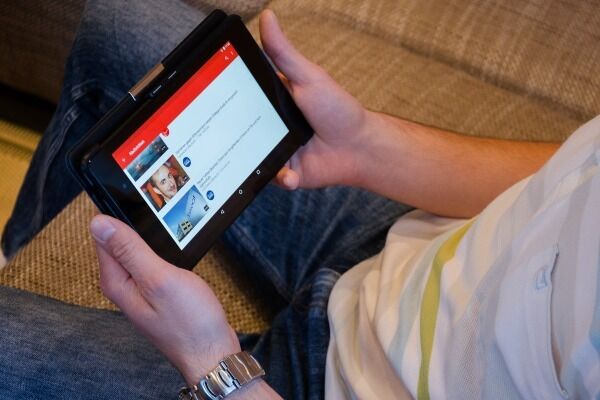
As you plan to add clickable links to your videos, it is important to note that not all websites can be linked to YouTube content.
Here are some approved external links you can add to your videos.
1. Own Verified And Associate Site
YouTube allows you to link your videos to your website.
To do this, you will need to verify that you own the website.
Moreover, you will need to join the YouTube partner program.
Before joining a partner program, you must have a channel that has over 4,000 watch hours and at least 1,000 subscribers in the past year.
Confirm whether this partner program is available in your country.
If you meet these conditions, you can apply for the program and wait for YouTube’s approval.
Once your application is approved, you need to associate your website using Google Search to complete the verification process.
2. Approved Crowdfunding And E-Commerce Sites
YouTube has a list of approved fundraising and e-commerce sites that you can link to your videos.
Before you link a website in these categories, confirm whether they are part of YouTube’s approved list.
3. Other YouTube Videos
Apart from your own verified website and YouTube approved sites, you can link your content with any other video or channel on the platform.
This provision allows you to create traffic to your content.
Conclusion
YouTube videos are a great way to engage your clients.
However, if you want to call your audience to action, clickable links come in handy.
We really hope you found this article helpful.
Let us know in the comments!
You May Also Like
How To Record Online Classes In 3 Simple Steps
15 Best YouTube Tips For Beginners Who Are Just Starting Out
What Is Vlogging And How Does Vlogging Work?
6 Powerful Guidelines For Making Video Tutorials
Anita is a part of Weshare’s writing team. She has social media marketing experience for over 4 years and has been writing in-depth guides and articles about marketing, social media, and online education for the past 7 years.
We Also Reviewed
- 45+ Advertising Statistics That Will Blow Your Mind
- 33 CRM Statistics You Should Know
- 41+ Public Speaking Statistics You Should Know
- 35 Machine Learning Statistics You Should Know
- 34 Employee Burnout Statistics You Should Know
- 39+ Communication Statistics You Need To Know
- 37+ Cold Calling Statistics You Need To Know
- 21+ Entrepreneur Statistics You Should Know
- 35+ Contract Management Statistics You Should Know
- 37+ Zoom Statistics You Should Know
- 35+ Sales Training Statistics You Should Know About
- 75+ WordPress Statistics You Need to Know
- 41+ Startup Statistics You Need to Know
- 37+ Presentation Statistics You Need To Know
- 41+ Recruiting Statistics You Need to Know
- 23+ Apple Podcast Statistics You Should Know About
- 31+ Spotify Podcast Statistics You Should Know About
- 35+ Spotify Statistics You Should Know