Learn how to see disabled comments on YouTube videos, some reasons behind disabled comments, and discover how to change settings to view the comments.
For YouTubers who are serious about growing their channel and making their brand profitable, you know by now that there are certain tricks and strategies that you have to apply and put in place to make your YouTube channel what you want it to be.
This is another article to help you make the best out of your YouTube channel.
So, here’s a question for you: How do you see Disabled Comments on YouTube?
If you have noticed that comments seem to be disappearing mysteriously from your latest YouTube uploads, well, you are not the only content creator facing this challenge on the YouTube platform.
It can be very frustrating and disheartening because the comment is one way you can connect on a deeper level with your viewers and subscribers and it helps you build loyalty with them.
Do you know how to see comments that are disabled on YouTube?
This article will show you how to see disabled comments on YouTube.
Ready to learn? Let’s dive right in!
Table of Contents:
How To See Disabled Comments On Youtube:
Why Are Some YouTube Videos’ Comments Disabled?
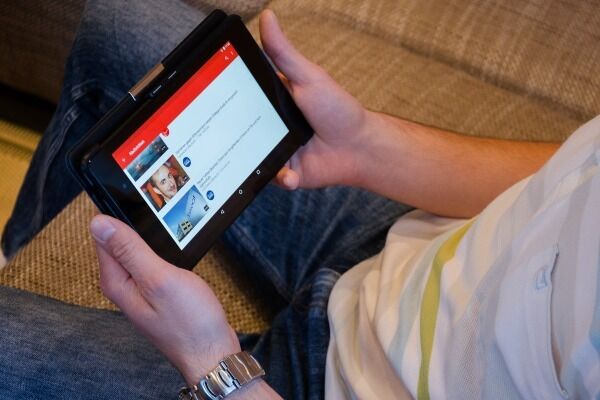
There are multiple reasons why comments may be disabled on YouTube but the major reasons are that the video may be restricted for kids, the settings might have been disabled, or YouTube might have restricted comments due to some policy violation.
Before you proceed to learn how to see disabled comments on YouTube or understand how it works, you should ask some questions.
One important question is “Why are some YouTube videos’ comments disabled in the first place?”
There has to be a reason.
So, we’ll show you what happens when a comment is disabled on YouTube.
Why are they disabled?
a. You Have Selected “Disable Comments” Setting
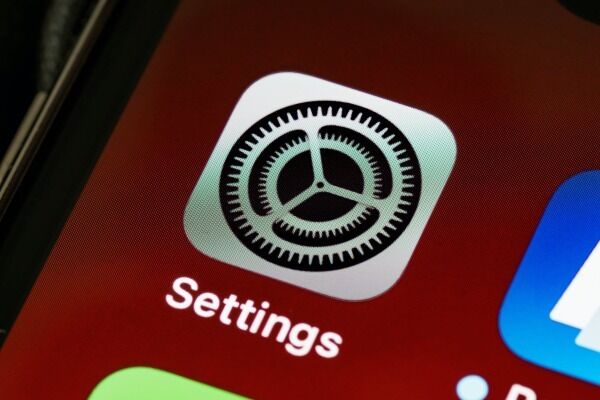
Sometimes, when you find that comments seem to disappear from your videos, it could be that you have disabled it yourself.
Perhaps an oversight and you did not notice it.
For one reason or another, YouTube video creators may sometimes disable the comments.
They can also disable comments accidentally.
So, it is possible that you may have done the same thing to your videos without knowing it.
So, how do you fix this?
All you need to do to fix this is to simply turn off the disable comments button and you are good to go.
b. You Have Set The Video Or Channel’s Audience As “Made for Kids”

If you set your content as “Made for Kids,” what does this mean for your channel?
Well, YouTube states clearly that if your video content is aimed at children, the platform begins to limit the data it collects on these viewers.
It will also take off the following features:
- Personalized ads (so you may see a decrease in your revenue)
- Autoplay on home
- Channel branding watermark
- Donate button
- Likes and dislikes on YouTube music
- Live chat or live donations
- Merchandise and ticketing
- Playback in the mini player
- Super chat or super stickers
- Comments
- Stories
- Info cards
- End Screens
- Community tab
- Notification Bell
- Viewers’ ability to save videos to watch them later or save a playlist
So, from this, you see that there could be a chance that disabled comments on your YouTube videos are because you may have set the video channel’s Audience to “Made for Kids” only.
Some of the restrictions like disabling comments on children’s videos make some sense.
When you click on a video targeted at kids, and it begins to play as you shrink it to the mini-player, you’ll find a message that says “Mini player is off for videos made for kids.”
To watch the video, you will have to watch it in full-screen mode.
This is in place of going back to the search results or browsing YouTube while watching that video.
You cannot also tap the “Save” button to save a video to a playlist where you can watch it later.
If you have a YouTube premium, however, you can still download a video for watching offline, but you cannot save it to a playlist.
You cannot like or dislike a song if it is made for kids.
You can’t also leave the Now playing screen in YouTube music while a “made for kids “song is playing as you can in competing paid music-streaming services like Spotify and Apple Music.
c. YouTube Turned Off Comments To Protect Children/Minors
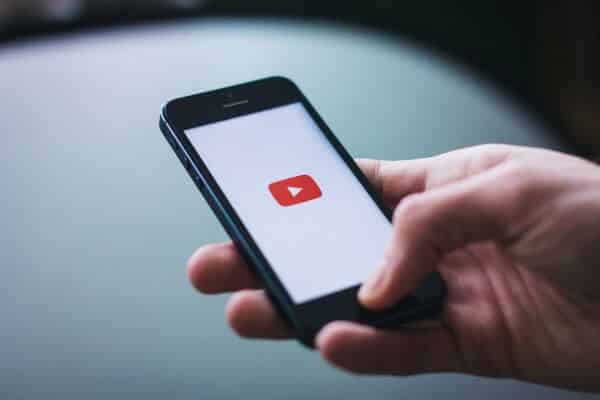
YouTube is now taking strong action to protect children from pedophiles.
The platform is out to prevent predatory comments posted on videos of children.
YouTube suspends comments on videos that feature minors that could be at risk of attracting predatory behavior.
This is a measure taken by YouTube to prevent predatory commenters from gathering in the comment section of such videos.
YouTube has explained that only a small number of creators will be able to keep their comment sections enabled on videos that include kids too.
Asides from the turned-off comment section of children’s videos, YouTube has also launched a new comments classifier, which will detect and remove even more predatory comments than before.
YouTube updated its original statement to make it clear that historically predatory channels have lost comment privileges once and for all.
Determining If Your Content Is Made For Children

YouTube can also help you determine if your content is “made for kids.”
YouTube requires that YouTubers tell them whether or not their videos are made for kids according to an agreement with the US Federal Trade Commission (FTC) and to help YouTubers comply with the Children’s Online Privacy Protection Act (COPPA) as well as other applicable laws.
Your failure to set your content appropriately may result in consequences on YouTube or have you face legal consequences under COPPA and other laws.
YouTube provides some guidance on what is considered “made for kids,” but YouTube cannot provide legal advice for you.
If you are not sure if your videos meet this standard, we recommend you seek legal counsel.
Here’s what can be considered suitable for “Made for kids”:
- Children are the primary audience of the video
- Children are not the primary audience, but the video is still directed at children because it features actors, characters, activities, games, songs, stories, or other subject matter that reflect your intention to target children or kids.
Here’s what may not be considered “made for kids”:
- Content that has sexual themes, violence, obscene, or other adult themes that are not suitable for younger audiences.
- Age-restricted videos that are not appropriate for viewers who are under 18.
The FTC is responsible for setting the guidelines on which videos are “made for kids.”
Google explains it this way:
According to the FTC’s guidance on the Children’s Online Privacy Protection Act (COPPA), a video can only be considered as “Made for kids” if:
- Children are the primary audience of the video
- Children are not exactly the primary audience, but the video is still directly to kids based on factors like whether the video has an emphasis on kids’ characters, themes, toys, or games and more that are targeted at children.
YouTube expects you as a video content creator or video publisher to flag your channel and videos as “made for kids” if these rules apply.
YouTube can also use viewer reports and machine learning algorithms to identify videos made for children.
Simply put, video publishers manually mark some videos “made for kids” when they’re uploaded.
YouTube will automatically mark some videos as “made for kids” without a publisher’s input too.
That said, it’s not entirely up to you to decide whether your videos get flagged.
How To See Disabled Comments On YouTube

Now that you understand why some comments get disabled on YouTube, and you know how it works, let’s show you how you can choose comment settings.
You can change your comment settings in YouTube studio.
Also, know that comments are not available when:
- A video’s audience is set as made for kids or a video is private
Or
- The channel’s audience is set as made for kids.
If you want to allow comments on a video that is not publicly available, you need to post an unlisted video instead.
Note that comments will be permanently deleted 30 days from when a channel or video is set as made for kids.
You can also change your default comment settings.
How? Simply choose your default comment setting.
This change applies to comments on new videos and new comments on your channel homepage.
Here is how to go about it:
- Sign in the YouTube Studio
- From the left menu, select settings.
- Select community – Defaults
- Select your Default settings.
- If you have the community tab, choose your default settings under “comments on your channel.”
- If you don’t have the community tab, choose your default settings for new video uploads under “comments on your new videos.”
- Choose your default setting for new comments on the Discussion tab under “comments on your Discussion tab.”
- Select save
You can also change comment settings on a video.
Not difficult, just change the comment settings for an individual video from your content page.
You can also change comment settings for multiple videos at once with bulk edits.
Here’s what to do:
- Sign in to YouTube Studio
- From the left menu, select content
- Click a video’s thumbnail
- Select the More options tab
- Under the “comments and ratings,” choose your comment settings
- When you are done, select save.
Last but not the least, you can change the default comment view.
This means that you can change how comments are ordered on your video’s watch page.
You can determine the order of comments by top comments or by the date added.
Here is how:
- Sign in to YouTube studio
- From the left menu, select content
- Click a video’s thumbnail
- Select the More options tab
- Then under the “comments and ratings,” select “sort by.”
- Choose between “Top” and “Newest” and then select “Save.”
In summary, to fix the issue of disabled comments, go over to the YouTube Studio and then to the videos section and click the pencil icon of the video that you want to fix.
You will be redirected to the “Video details” section where you need to scroll and find the “Audience” section.
Make sure that you select the “No, it’s not Made for Kids” option.
Also make sure that you select the “No, don’t restrict my video to viewers over 18 only” option, again if your video fits in this category.
Lastly, ensure that comments are allowed.
You can check this from the same section under “comments and ratings.”
Just simply scroll a bit lower to find it.
You will be presented with these options when you are uploading your video as well.
Hence, you do not always have to come to post a video and then come back to make these changes.
Regardless of your location, YouTube expects you to comply with the Children’s Online Privacy Protection Act (COPPA).
This system has been implemented in compliance with COPPA and it is to keep the children safe.
You can work around it in compliance and still have a great time building your YouTube brand.
Conclusion
So here is all that you need to know about disabling comments on YouTube.
We do hope you found this article useful to you.
Let us know in the comments!
You May Also Like
Top 15 Almost Free YouTube Setup Equipment For Your Home Video Studio – DIY Gear Checklist
YouTube Channel Manager: How To Assign A YouTube Channel Manager For Your Brand Account
How To Add Clickable Links To A YouTube Video
What Is Vlogging And How Does Vlogging Work?
Anita is a part of Weshare’s writing team. She has social media marketing experience for over 4 years and has been writing in-depth guides and articles about marketing, social media, and online education for the past 7 years.
We Also Reviewed
- 45+ Advertising Statistics That Will Blow Your Mind
- 33 CRM Statistics You Should Know
- 41+ Public Speaking Statistics You Should Know
- 35 Machine Learning Statistics You Should Know
- 34 Employee Burnout Statistics You Should Know
- 39+ Communication Statistics You Need To Know
- 37+ Cold Calling Statistics You Need To Know
- 21+ Entrepreneur Statistics You Should Know
- 35+ Contract Management Statistics You Should Know
- 37+ Zoom Statistics You Should Know
- 35+ Sales Training Statistics You Should Know About
- 75+ WordPress Statistics You Need to Know
- 41+ Startup Statistics You Need to Know
- 37+ Presentation Statistics You Need To Know
- 41+ Recruiting Statistics You Need to Know
- 23+ Apple Podcast Statistics You Should Know About
- 31+ Spotify Podcast Statistics You Should Know About
- 35+ Spotify Statistics You Should Know
