Here’s a step-by-step guide on how to make money online using Weshare as your main tool. This ultimate guide will help you onboard quickly into Weshare and will set a clear path for you to start making money online, even if you’re just beginning.
With everything the web can offer today, there are many ways you can start making money online.
Some of them, like these 22+ ways to make money online, we even wrote about extensively in this blog.
But when trying going through many of these options, you might get overwhelmed by the amount of learning you’d have to spend, or by the tools you might have to acquire for online success.
Well, I have great news for you.
This is why I made this easy step by step guide for absolute beginners on how to start making money online.
Today I’ll show you how to use this one tool and in a matter of a few minutes you’ll be setting yourself up for starting an online business.
Disclaimer: It’s not a “magic trick” or any kind of other promises you’ve probably heard around the web. It will take some work on your side in order to make a consistent income and It’ll be 100% depending on you and the time you’ll invest in it.
So without further ado, let’s get started…
Table of Contents:
Introduction
Getting Started
Get paid
Know Your Metrics
Customer Support
What is Weshare?
Weshare is an online platform that allows you to teach paid online classes directly to your customers.
It takes out all the hassles and low conversion rates of joining a marketplace or high fees of building a website and setting up video teaching and payment infrastructure.
Weshare provides you with a payment system that you can use to collect money from your customers, as well as insights and analytics about who your customers are, how they’re finding you, and how to keep them coming back for more.
In short:
If you have some knowledge you can teach online – Weshare is for you. You can use Weshare to sell a tutorial or a class to your social media followers, blog readers and friends.
With Weshare you can:
- Setup an online class for free
- Gain insights about your customers
- Build an email list of class customers
- Engage personally with your customers
How can I make money with Weshare?
These are the steps you’d have to take in order to get paid by Weshare.
- Setup a Weshare account and add your PayPal email for weekly payments (also called payouts).
- Create an online class – (see tips about how you can create a successful Weshare class)
- Share a link to your online class with all of your social media followers, blog & newsletter readers, friends and… your mother in law (haha just kidding)
- Your followers and the people you invited will click on that link and pay to join your online class through our payment form
- You get to use all of our tools like Q&A, Chat and more – in order to make the most engaging online class.
- We verify your account & sales – then send a payout to you.
- Every Thursday, we’ll a send you a payment with the net amount of your sales (Your sales amount minus our fees)
What can I teach on Weshare?
Basically, ANYTHING.
From design, development, sales, marketing and business to DIY, travel, lifestyle, beauty, fashion and more. As long as you can provide quality content that is worth paying for, you’re welcome to use Weshare as a tool to teach online.
Alongside your class, you can add materials you want to promote like eBooks, PDFs, zip files or images that could add value to your customers.
Before you sign up to Weshare, please review our Terms of Use and see more about which online classes we don’t allow on Weshare.
Who is it for?
If your age is above 18 years old and you currently live in one of our supported countries – United States, Austria, Belgium, Bulgaria, Croatia, Republic of Cyprus, Czech Republic, Denmark, Estonia, Finland, France, Germany, Greece, Hungary, Ireland, Italy, Latvia, Lithuania, Luxembourg, Malta, the Netherlands, Poland, Portugal, Romania, Slovakia, Slovenia, Spain, Sweden, United Kingdom, India, Brazil, Argentina, Israel, Australia, Canada, and the Philippines – than Weshare is for you.
If you don’t see your country on this list, don’t worry.
In the future, we’re planning to open Weshare to more teachers around the world. Stay tuned for any updates by signing up for our newsletter here.
How Do I Start using Weshare?
Getting Started
Step #1: Setting up an account
To get started using Weshare, head over to Weshare.net/create-a-class-for-free and click the ‘Get Started For Free’ button in the center of the page.
Then sign up using the email account you’d like your Weshare account to be associated with. Also, add your first name, last name, and choose a profile display name (it will be important).
Step #2: Setting up your payout method
Continue to our account setup process, select the country where you’ll be teaching, type your PayPal email for us to send you Payouts (your class earnings minus our fee).
Once you’ve clicked continue and set up your account, continue to create your first online class.
Step #3: Creating your first Weshare class
After creating your account, you’ll be directed automatically to create your first class. Here are the instructions for creating a good online class. (refer to “video events” as an online class)
In the “Class Video Settings” section you can find your video hosting options for this class.
Now, you can use either a recorded video you’ve made or a live video.
For Beginners:
Our recommendation: Create a class with Loom
If you are an absolute beginner and looking to create a recorded class with screen sharing. We recommend you’d use Loom to record it! Loom is a free online tool that helps you do screencasts (screen sharing) and explainer videos – perfect for an online class.
You can see here more about how Loom works.
First, download their desktop app to use some basic tools for screen sharing and video sharing.
Then, install Loom on your computer or iPhone.
After installation, you’ll find an icon of Loom in your top right corner (for Mac) or the bottom right corner (for Windows). Click on one of the buttons to signup to Loom through either Gmail, Slack or email account.
Then, continue to their registration process to start recording videos.
Once you’re done, use Loom to capture your web camera or screen sharing or both.
Once you’re done recording the video, your default web browser will open with a link to your recorded video.
Now, if you’ll sign-in on the website you’ll be able to edit and trim the video and add other settings.
When you are done, copy the link on the right – and paste it in the “Main Video” of the “Class Video Settings”.
You can also add trailer video (using the same method) where you show a preview of what you are going to teach etc.
That’s it! You’ve made a Weshare class and you are all set to start teaching online!
Once you’re done submitting your class, press the “View” button to see how your class will look like for your visitors and subscribers.
For Advanced and Experienced Content Creators:
Create a class with Youtube (using OBS)
If you’re looking to create a recorded class that involved you and screen sharing in a better production – we recommend you’d use a free software called OBS to record your class. Then upload your class to Youtube (on unlisted mode), then post your video link to Weshare.
You can download OBS for free here.
Once you’ve downloaded OBS use this guide to create your own home recording studio for teaching live or recorded classes and tutorials.
Oh and by the way, if you don’t have photoshop, use Canva (for free) instead for all of your graphic design needs.
Once you’ve done making your video on OBS, either connect it to Youtube Live or upload your recorded video to your Youtube channel.
Then, copy your youtube link (either live or recorded) and paste it in your “Main Video” of the “Class Video Settings” (on Weshare class creation page).
Congratulations! You’ve made a Weshare class and you are all set to start teaching online!
Once you’re done submitting your class, press the “View” button to see how your class will look like for your visitors and subscribers.
Get paid
How do I get paid from Weshare?
Every Thursday, we pay a “Payout” to your PayPal account that consists of your earnings minus our 20% fee.
Our fee includes site maintenance, payment infrastructure, online classroom maintenance, and PayPal transaction fees.
In your dashboard, you’ll be able to see all of your earnings, reports about your sales, and you’ll be able to support your customers.
Taxes
Depending on where you are located, you might be subject to taxes. Weshare does not add a tax fee to your online class price for you.
It’s up to you to deduct any taxes you owe in your resident country. To see more about filing taxes from revenues online see this article
Privacy and Security
Weshare is obligated to keep the privacy and security of your content. This is why this is the only information that would be publicly available about you:
- Your Full Name (will be displayed only in the receipt)
- Your support email
- Your Username
- Websites or social media profiles you are sharing
Know your metrics
How do I know how many sales I have?
For seeing all of your sales reports, use our dashboard.
In our dashboard, you’ll be able to see how many people have visited your class, how many subscribers you have, your gross sales amount and your net balance.
Also, you’d be able to manage your customers, support customers and get support from Weshare.
How do I contact my customers by email?
If you want to contact a specific customer, use the customer tab to search and find his\her contact email.
On your class page (the right bottom corner), you’re able to see a full list of your class customers’ emails. Also, you are able to export your customers’ information using the export button.
Customer Support
How do I support my customers
In order to support your customers, you can either use email to contact your customers directly or use our ticketing system to have a full conversation about a certain class.
Refunds
All Weshare teachers are responsible for supporting their customers. If one of your customers asks for a refund, send an email to our support on support [at] weshare.net and we’ll process the refund.
With your email, please add your customer’s email for issuing a refund.
Elad Lev is the founder of Weshare.net – In love with words, videos and everything in between. His passion for helping people in starting a business online and teaching online is avid in every article he makes. In addition to his writing and content publishing.
We Also Reviewed
- 45+ Advertising Statistics That Will Blow Your Mind
- 33 CRM Statistics You Should Know
- 41+ Public Speaking Statistics You Should Know
- 35 Machine Learning Statistics You Should Know
- 34 Employee Burnout Statistics You Should Know
- 39+ Communication Statistics You Need To Know
- 37+ Cold Calling Statistics You Need To Know
- 21+ Entrepreneur Statistics You Should Know
- 35+ Contract Management Statistics You Should Know
- 37+ Zoom Statistics You Should Know
- 35+ Sales Training Statistics You Should Know About
- 75+ WordPress Statistics You Need to Know
- 41+ Startup Statistics You Need to Know
- 37+ Presentation Statistics You Need To Know
- 41+ Recruiting Statistics You Need to Know
- 23+ Apple Podcast Statistics You Should Know About
- 31+ Spotify Podcast Statistics You Should Know About
- 35+ Spotify Statistics You Should Know
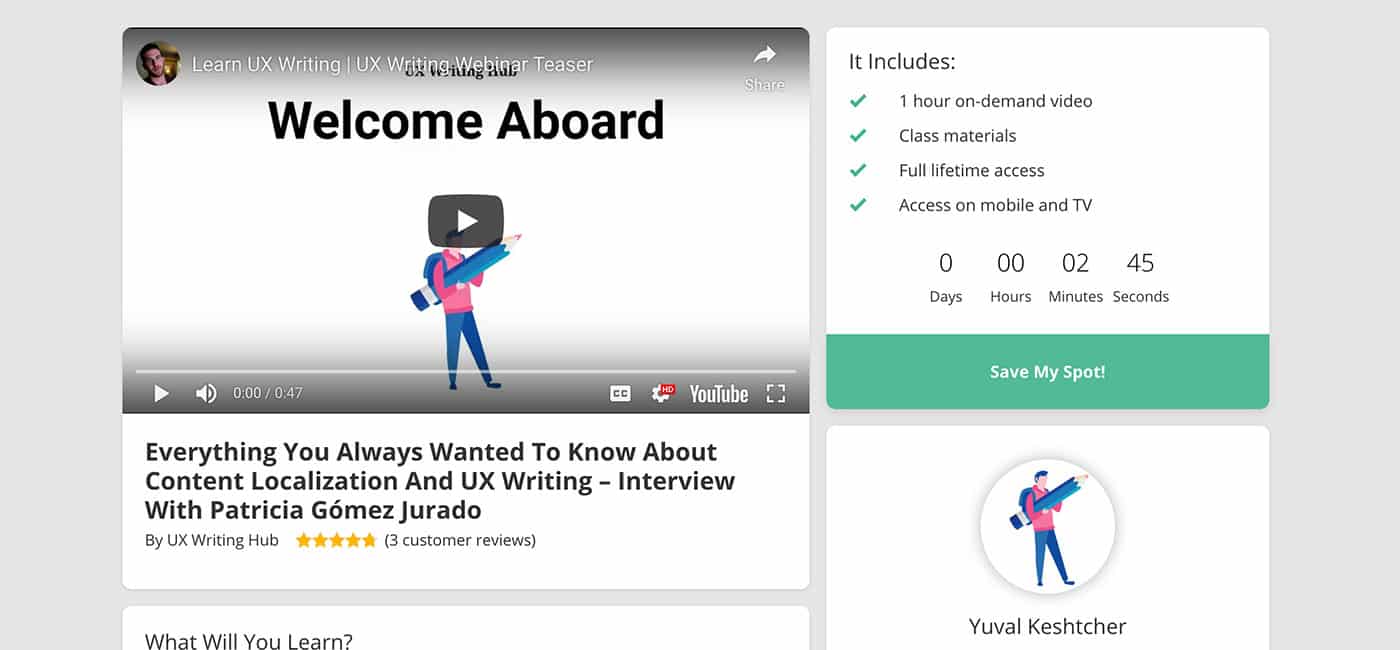
This blog has helped me enormously, this article has a very good topic. Kisses to you All!