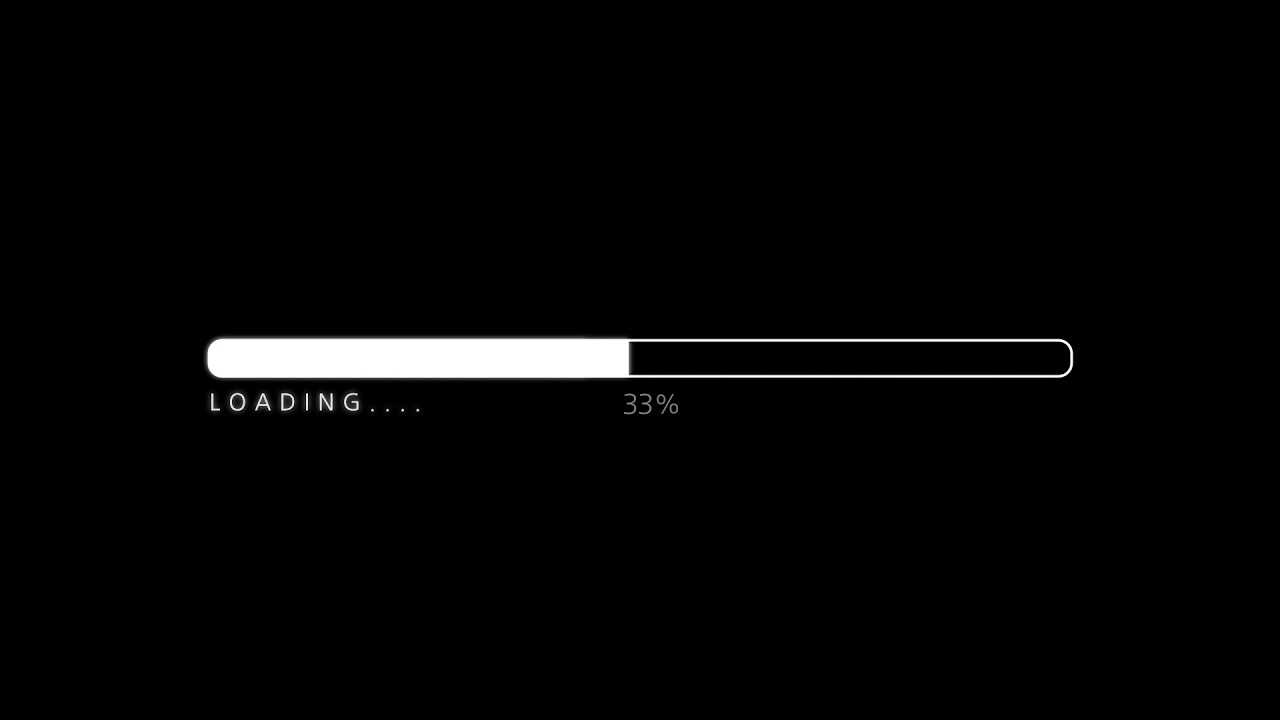Find out the various reasons why won’t my video upload to YouTube and learn about the possible solutions to overcome YouTube upload problems.
Are you trying to upload your video to YouTube without success?
Don’t worry!
It’s happened before to other YouTubers as well.
Luckily, today we’ll unravel this mystery and arm you with infallible tips to fix it.
Read on to find out!
Table of Contents:
Why won’t my video upload to YouTube?
Common Reasons Why A YouTube Video Won’t Upload
Sometimes, YouTube suffers technical glitches, and the services become unavailable to users, so if you try to upload a video during such conditions, it won’t work, however, other factors may also hinder the upload such as the video quality, faulty equipment, and internet rush hour.

YouTube gets down at times.
It doesn’t matter whether all aspects, such as internet speed and file properties, are ideal.
The videos will not upload until the problem with the YouTube application is fixed.
Some of the reasons why this may occur are below:
1. Faulty/Old Network Equipment

Faulty equipment on your network could affect your internet connection’s stability.
For example, a defective router can slow your internet speed on your Wi-Fi connection.
Also, old routers use slow wire standards.
2. Incompatible Video Properties
YouTube comes with a list of video properties that the system supports.
These properties include file format, file size, and encoding settings.
YouTube outlines the file formats that the application supports, such as .MP4, AVI, and MOV.
The file format can also affect the size of your file.
If your video is larger than 128GB, it will not load.
3. Uploading Videos During Internet Rush Hour

Every network has a time when most of its users are using the internet.
During such times, there is heavy upload traffic.
You will experience slow speeds, and your videos may not upload on YouTube.
4. Network Interference
This problem is common with wireless connections.
Your wireless network, such as a Wi-Fi hotspot, can suffer radio interference from TV or microwave devices and distort your Wi-Fi signal.
Physical obstacles such as walls and hard surfaces can also weaken your Wi-Fi signal resulting in slow internet speeds.
Common Error Messages Associated With YouTube Upload Problems
When your video cannot upload to YouTube, you can get different error messages which might indicate various things such as duplicate content, copyright content, account verification, or violation of YouTube guidelines.
These messages suggest the most probable reason your file cannot upload.
Here are common error that you may encounter when uploading files to YouTube:
1. Copyright Claim Error
This error will suggest that the content you are uploading has an outstanding copyright claim on YouTube.
The error could be triggered by the soundtrack or part of the videos.
When YouTube detects copyrighted content in your video, it will not upload it unless you get permission to do so.
2. Duplicate Content

YouTube is designed to allow the publishing of unique content.
Your video can fail to upload if YouTube algorithms identify obvious similarities with a video on your channel.
Also, using the same description for your videos can trigger the duplicate content flag on YouTube.
3. Inappropriate Content Flag
The YouTube community has guidelines that ensure that the platform’s content is safe and adds value to all members.
If your video violates these guidelines, YouTube will flag it.
YouTube deems your video as inappropriate if its contents are sexual, violent, abusive, discriminatory, misleading, promote child abuse or terrorism, and infringes other community members’ rights.
4. Invalid Title/Keyword Tags

Every YouTube video has a title.
You can also add keyword tags to your videos to make it easy for your viewers to find them.
Using the right keywords can increase organic traffic to your content.
However, your keyword and titles must not contain strange symbols or characters.
5. Video Is Too Short/Long
If you get an error that your video is too short or too long, it means that you have not verified your YouTube account.
In this case, the shortest and longest video you can upload is 15 seconds and 15 minutes long, respectively.
6. Violating YouTube Trademark Policy
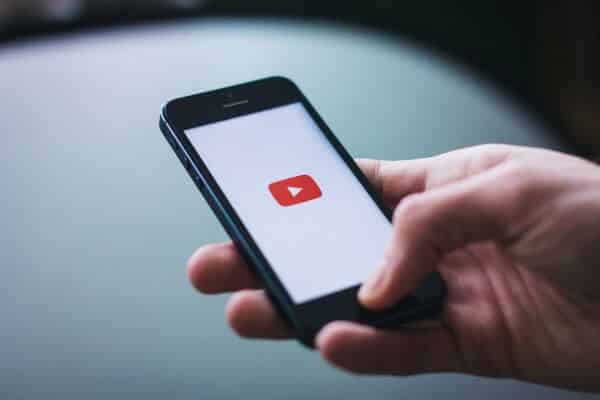
YouTube has guidelines on how you can use their trademark.
If you get an error that your video cannot upload because it violates YouTube’s trademark policy, you will need to comply before uploading your file.
This error occurs when you alter the YouTube logo.
For instance, using other colors, adding visual effects, changing the spacing of letters, or incorporating the logo in a text phrase.
7. Suspension Or Closure Of YouTube Account
It is possible for your account to be suspended if you repeatedly flout YouTube guidelines.
For instance, publishing inappropriate content and willful copyright infringement can put you in bad books with YouTube.
The account can also be closed, although this can happen by mistake.
You cannot upload your videos if your account is closed or suspended.
How To Fix Problems While Uploading To YouTube
Now that we have examined what can prevent your video from uploading to YouTube let’s see what you can do to fix the problem.
There are majorly 2 categories of problems that arise and the solution to both of those are discussed briefly below.
Solutions To Common Connectivity And File Problems

Uploading videos to YouTube may be trouble sometimes due to internet connectivity or video quality issues so the solutions to such problems are:
1. What To Do When YouTube Is Down
Practically, there is nothing much you can do to help YouTube come back online.
The best virtue in such times is patience.
However, YouTube contributes a lot to Google’s revenue, and its engineers will work tooth and nail to restore the normal running of the app.
Restoring YouTube services can take anywhere between several minutes to a couple of hours.
2. Upload Videos During Off-Peak Hours
If you have lots of videos to upload to YouTube, it is wise to do during off-peak hours when most users in your network are not on the internet.
You will experience better internet speed.
3. Compress Your Video
If your file is larger than 128GB, reduce its size by converting it to a.MP4 file.
Also, set the encoding settings to H.264 codec when exporting the video.
This approach will compress your video and make it to upload it.
4. Upgrade Your Router
Technology changes fast.
If you have an old router, it will not give you the efficiency you need to upload your videos on YouTube.
Experts recommend that you upgrade your router at least once every four years for better connectivity.
5. Change The Location Of Your Router
Some household equipment such as microwaves and TVs emit electromagnetic waves that distort your Wi-Fi signal.
Therefore, avoid keeping your router behind the TV or microwave.
Also, keep your router strategically to minimize obstruction of the Wi-Fi signal by thick walls and other items.
For example, instead of keeping your router tucked behind your TV stand, place it in an open and central place so that the entire house has good reception of the Wi-Fi signal.
Another trick is moving closer to the router, especially if you are working from a different room.
The Wi-Fi signal will become stronger as you move closer to the source.
A stronger signal means a better and stable internet connection, enabling you to upload your videos to YouTube.
In case this doesn’t work, connect your computer to the router using an ethernet cable.
Cable connections provide faster and stable data transfer speeds than wireless networks.
Solutions To Common YouTube Errors

As discussed above, sometimes a video may fail to be uploaded due to some Youtube errors, so the possible solutions to overcome this are below:
1. Fixing The Copyright Error
When you get a copyright alert when uploading a video to YouTube, it’s wise to examine it and identify which parts of the content are copyrighted.
These sections could be music, video clip, or artwork. When you identify such scenes, you have the option to edit your video and replace them with copyright-free content.
The other option is to find the copyright owner and ask for permission to use their content.
While this option is possible, it may be lengthy and have financial implications.
For instance, they may want to run ads on your video and keep all or part of the revenue.
However, if you are sure the copyright claim is a mistake, you can contest by contacting Google.
Be careful of going this route as it may damage your YouTube channel with a copyright strike if the copyright claim is valid.
2. Make Your Video Unique
Strive to create unique videos to avoid the duplicate content flag.
If YouTube flags your video, trim out portions of your content identical to other videos on your channel.
Also, make your description is unique.
3. Remove Inappropriate Content
As you upload videos to YouTube, it is advisable to uphold high standards of professionalism and respect for other users.
While uploading controversial content may attract significant viewers to your channel, it is not sustainable.
Therefore, if you get an inappropriate flag on your video, edit such sections and make your content safe for your viewers.
4. Remove Symbols From Titles And Keywords

It is possible to make errors when typing your video title or description on YouTube.
If your video gets flagged for invalid titles or keywords, identify any symbols and remove them.
Always attempt to proofread your title and keywords before uploading your video.
5. Verify Your YouTube Account
Verifying your account with YouTube allows you to upload videos of any length as long as they do not exceed the limit size of 128GB.
The good news is that verifying your account is easy.
Just navigate to the account verification page and use your e-mail or phone to complete the proceeding steps.
Remember to follow the instruction in the verification process to the latter.
Reload the YouTube page and upload your video.
6. Comply With YouTube Trademark Policy
To avoid your video from being flagged for infringement of the YouTube trademark policy, familiarize yourself with the proper usage of its logo.
Also, download approved versions of the YouTube logo instead of creating one from scratch.
7. Appeal For Account/Channel Activation
You can appeal to Google to activate your YouTube channel if you are convinced that it was terminated unfairly.
To complete your appeal, fill out the online form provided under Google Account Help.
Explain your case the best way you can and provide as much information as possible.
The more details you provide, the easier you make it for the team to determine your case.
However, this does not guarantee that your account will be activated.
All you can do is hope for the best and wait.
Conclusion
So this all that you need to know about the reasons why your video won’t upload on YouTube and the possible solutions to these problems.
We hope you found this article helpful.
Let us know in the comments!
You May Also Like
What Is Vlogging And How Does Vlogging Work?
How to Conduct Classes For Online Teaching
8 Youtubers Reveal How They Made $40,000+ By Becoming Influencers On YouTube
Top 15 Video Equipment For Your Home Video Studio – Budget Gear Checklist
How To Start A Successful YouTube Channel – The Definitive Guide
How to Conduct Classes For Online Teaching
Eisha Gul is a part of Weshare’s writing team. She has social media marketing experience for over 4 years and has been writing in-depth guides and articles about the industry ever since.
We Also Reviewed
- 45+ Advertising Statistics That Will Blow Your Mind
- 33 CRM Statistics You Should Know
- 41+ Public Speaking Statistics You Should Know
- 35 Machine Learning Statistics You Should Know
- 34 Employee Burnout Statistics You Should Know
- 39+ Communication Statistics You Need To Know
- 37+ Cold Calling Statistics You Need To Know
- 21+ Entrepreneur Statistics You Should Know
- 35+ Contract Management Statistics You Should Know
- 37+ Zoom Statistics You Should Know
- 35+ Sales Training Statistics You Should Know About
- 75+ WordPress Statistics You Need to Know
- 41+ Startup Statistics You Need to Know
- 37+ Presentation Statistics You Need To Know
- 41+ Recruiting Statistics You Need to Know
- 23+ Apple Podcast Statistics You Should Know About
- 31+ Spotify Podcast Statistics You Should Know About
- 35+ Spotify Statistics You Should Know