Discover the importance of Discord polls and learn how you can create polls on Discord. Also learn how emojis can affect your Discord poll.
The gaming community is one that has grown in popularity over the years, and there’s no better way to participate than with a VoIP app like Discord. One great thing about this site is that you can create polls for your friends or team members without any trouble at all! In our guide, we’ll show you how easy it really gets by following some easy steps!
The internet is a great place to gauge public opinion on any topic you want! Online polls can help shape your product or service, find out more about who’s interested in something from psychographics (which includes things like gender) and demographics – also called hard data.
What’s even better is that there are many different ways to create an online poll on social media platforms like Facebook, Twitter, Instagram, etc. There could be nothing more fun than conducting polls where everyone can vote and participate in discussions about what they think should happen next!
Are you a steamer and have a very vast Discord community? Then the best way of engaging your followers is to use polls. You can use polls in steamer Discord communities to keep the chat engaged and give followers a way of making their views known. Further, polls have higher participation rates than asking people to type out responses because one click is all it takes!
So, if you’re looking for a way to create polls that are quick and easy – without any need for programming skills – Discord is the perfect platform for you! In this guide, we’ll show you how to get started with creating polls on Discord. Let’s jump right in!
How To Create A Discord Poll – A Beginner’s Guide.
Follow these simple steps to create your own poll on Discord!
It’s easy, just follow the prompts and you’ll be done in no time.
Step # 1: Log Into Your Discord
Log into your Discord account and click on the server where you want to create the poll. If you don’t have a server, you can create one.
Step # 2: Click On The Plus Sign
Once you’re on the server, click on the plus sign next to a channel.
Step # 3: Click On The “Create Poll” Button
Click “Create Poll” and type in your question as well as possible answers for people to choose from. Then hit “Ok”!
You’ll see that there are two other options available – Add another option or Allow multiple choice. You can use these options as per your requirement.
Step # 4: Click On The “Post Poll” Button
Now you can click the “Post Poll” button to publish it for everyone in the channel to see! You’ll notice that there is a link provided below so people can vote right away without having an account or logging into Discord first – how cool is that!
Step # 5: Click On The “See Results” Button
You can click “See results” at any time to see how many votes each option has received so far! This will help you keep track of all the polls being created by your team members or friends in this channel once they start adding their own too!
Bonus Tip:
Discord also supports Markdown and Highlight.js, which can be helpful if you want to format the poll text or even make it more readable with code snippets from different programming languages. It’s pretty clear how this app lets people work together in real-time on projects without having any coding skills at all.
How To Create A Poll On Discord Using Symbols?
The best way to make a poll on Discord is with Emoji reactions. To start the process, you need some people who are willing and able to react positively when presented with certain emoji faces– these can be friends or members of your community in general (depending on the type of followers or community you have). The next thing would involve getting them all together so one person poses an open-ended question while everyone else votes ‘Yes/No’ using their respective levers/buttons at once whenever it’s relevant; then afterward do what counts: share results!
Following given are the steps to be followed in order to create a poll on Discord using emojis:
Step # 1: Navigate To The server
Navigate to the server where you want to create a poll. If you don’t have one, then creating it is not difficult at all. Just click on “Add Server” and fill in details such as its name, description (optional), etc.; once completed hit the “Create” button!
Afterward, proceed with the next steps.
Step # 2: Type Your Question
Now you need to type your question in the text field where you usually write messages. To create a poll on Discord, it is essential that users choose between two options – yes or no – emojis so, make sure these are clear before proceeding!
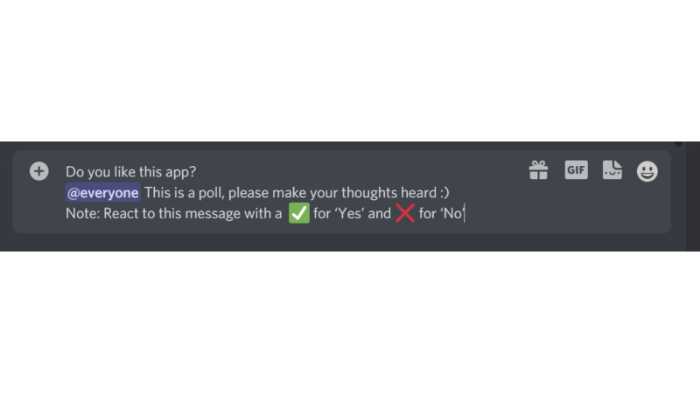
Step # 3: Press Shift + Enter
To move to a new line, tag @everyone, and type in the instructions for your poll – this is known as “lifting” or posting it.
Step # 4: Post Poll
That’s it, members in the channel can input their answers by reacting with chosen emojis
-Emojis are a great way to express yourself and this poll will allow you to do so!
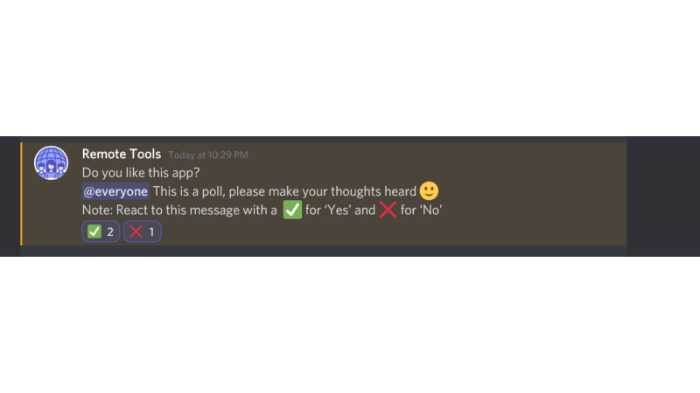
Step # 5: Number Each Option
The best way to make sure your poll results are accurate and meaningful is by numbering each option in the instructions. This will allow members who want more than one choice or aren’t confident about what they would choose, to have an easy way of voting with emojis like this:
1 vote – 😊 2 votes 😊
This will also keep track of the poll results as they come in.
Step # 6: Share The Poll Link
Once you have posted your poll, share it with others so they can add their own answers and vote on which emoji best represents their thoughts. The number of responses shows how much of an effort was put into creating this great piece! Also, make sure all participants are aware that there is no limit to the number of times someone can vote. The poll will be live for a week and the team or group can vote on different things afterward!
Now that you know how to create Discord polls, it’s time to get started with your own questions and see what everyone else thinks! Remember, these polls are meant to help make group decisions easier so don’t be afraid to use them!
Emojis are a great way to express yourself and this poll will allow you to do so!
Benefits Of Using Reactions To Make A Poll:
Now that we have covered creating a poll on Discord, let’s get down to some of the benefits of using emojis or reactions. Following are some benefits associated with using emojis for creating polls on Discord:
- Emojis are universal and understood by everyone.
- Reactions are fast, easy to use, and can be inputted without having to leave the chat.
- They’re a great way to show how you feel about something quickly and easily!
- It’s more fun than just using text!
Drawbacks Of Using Emojis To Create Polls:
As to every action, there is a reaction, similarly, just as there are benefits of using emojis on a discord poll, there are also some drawbacks. So let’s get to them.
- Emojis are used to show emotions, they might not be appropriate in all cases. For example, if you’re asking a question about work-related policies, using an emoji might not be the best way to get accurate results.
- Emojis can also be misunderstood if there is no context provided for them.
- It’s easy to get distracted when you’re online and looking at polls. You might see emojis that aren’t related, or maybe someone else reacts first with their own reaction! Plus it can be tough for people who don’t read English as their first language – we’ve seen lots of responses from those folks who tend not just towards relevant reactions but also flooding the chat area completely by accident (although this last one has lessened over time).
- Emojis are not always available on every platform so there might be some limitations when using reactions. For example, Android users may have access to different emojis than iOS users do!
- Emojis can be confusing for people who don’t know what they mean or how they work; this could lead to inaccurate responses from participants.
How To Create A Pole Channel On Discord Server?
Another great way to engage your community is by creating polls and questions on dedicated channels.
If you’re the server owner, it is possible for you to create a pole channel on your Discord server. In order to do so follow the following steps:
Step # 1: Click On The + Icon
To add a text channel on Discord, click the “+” icon in the left sidebar and type your desired topic.
Step # 2: Enter The Name Of The Channel
To create a new poll channel, enter the name you want for it (like “Polls”) and click on “Create Channel”.
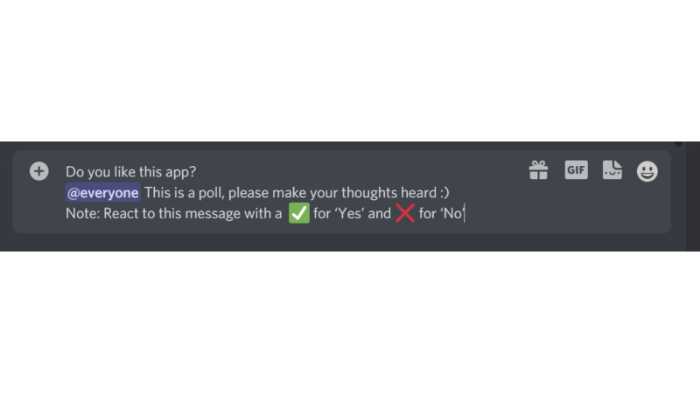
Step # 3: Click On The ‘Gear’ Icon
Click on the three bars next to your channel name, and go into settings. Click ‘Permissions’ in order to change who can view content or post things onto it as well!
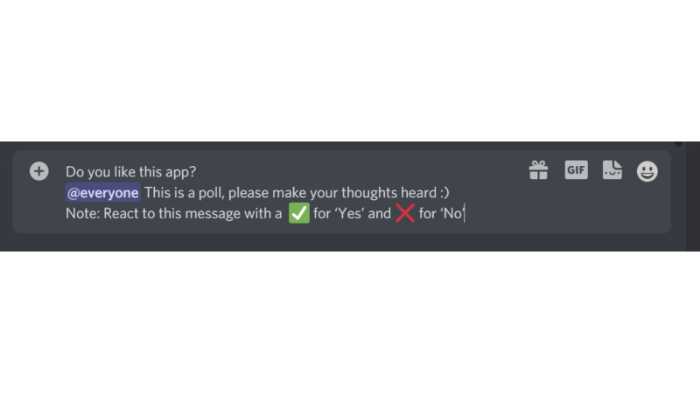
Step # 4: Update Settings
To make sure that you’re not missing any important messages, go to the “Roles/Members” page in your account settings and select @everyone. Make sure only “Read Messages” are enabled for this selection; otherwise, it will be too easy for people who shouldn’t know about an incoming chat message (like employers) to get access!
A great way of staying on top of trends is by following what’s popular with other influencers-most likely they’ll share helpful tips or tricks we could use here at work too. Check out all our favorite social media accounts under the Summary tab then click on the corresponding profile picture near the bottom right corner – these icons identify whether someone tweets often based on analytics Data.
Step # 5: Save Changes
Once you’re done editing, click on “Save Changes” in the bottom right corner. You’ll be redirected back to your channel where you can start adding content!
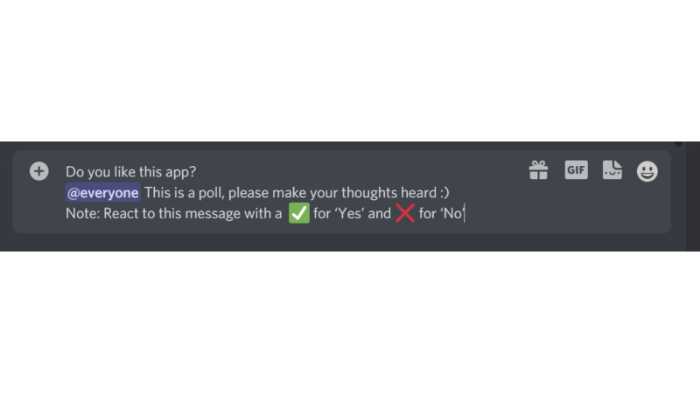
With this new channel, you can make polls to see what people on Discord think about certain topics. Other members will only be able to read and react with their reactions in the comments of your poll messages- not post any original content themselves!
The most important thing to note is “How do our followers feel about the polls?” It’s time for us to see what the majority of our readers want. So, create your poll and share it with your community.
Below are a few samples of questions you could ask your community such as:
- What is your favorite emoji?
- What is your favorite color?
- What are your thoughts on the new Star Wars movie?
- Should we have an office party for Halloween this year?
- Do you think we should get a dog for the office?
- What do you think about the new Star Wars movie?
- Should we have an office party for Halloween this year?
- Do you like dogs or cats more (and why)?
Why You Should Use A Discord Poll?
Discord is a great platform to have conversations and engage with your communities. With the help of polls, you can get to know what people think about certain topics and make better decisions based on their feedback!
Polls on Discord help you to build up a community on Discord. Moreover, polls can also help you to have a better understanding of your audience. You can get to know them better and you can also get to know their likes and dislikes. Having such important knowledge regarding your audience can help you create better content that your audience likes! This automatically results in your growth as a creator on Discord.
Conclusion
So, you can’t neglect the importance of polls when it comes to maintaining your server. Polls are essential for getting people engaged in a channel and making sure that they stay around so you don’t have an empty room!
This is all about creating polls on Discord using different ways and tools. You can use reactions, text channels, and even poll servers! As the server owner or manager, it is important to know all of these things in order to keep your community active and buzzing with conversation. Now get out there and start polling your members!
Thanks for reading! Now that you are familiar with the discord polls and their purpose, you are all set to dig in and interact with your followers in the best way ever! Poll your members on their thoughts about the new upcoming movies, games, and many more. Stay tuned for more blog posts coming soon.
Weshare’s Team – We’re in love with words, videos and everything in between. Our passion for helping people manage a business is evident in every article. We’re happy to be there in every part of the way – from starting to growing a successful business.
We Also Reviewed
- 23+ Apple Podcast Statistics You Should Know About
- 31+ Spotify Podcast Statistics You Should Know About
- 35+ Spotify Statistics You Should Know
- 45+ Advertising Statistics That Will Blow Your Mind
- 33 CRM Statistics You Should Know
- 41+ Public Speaking Statistics You Should Know
- 35 Machine Learning Statistics You Should Know
- 34 Employee Burnout Statistics You Should Know
- 39+ Communication Statistics You Need To Know
- 37+ Cold Calling Statistics You Need To Know
- 21+ Entrepreneur Statistics You Should Know
- 35+ Contract Management Statistics You Should Know
- 37+ Zoom Statistics You Should Know
- 35+ Sales Training Statistics You Should Know About
- 75+ WordPress Statistics You Need to Know
- 41+ Startup Statistics You Need to Know
- 37+ Presentation Statistics You Need To Know
- 41+ Recruiting Statistics You Need to Know
