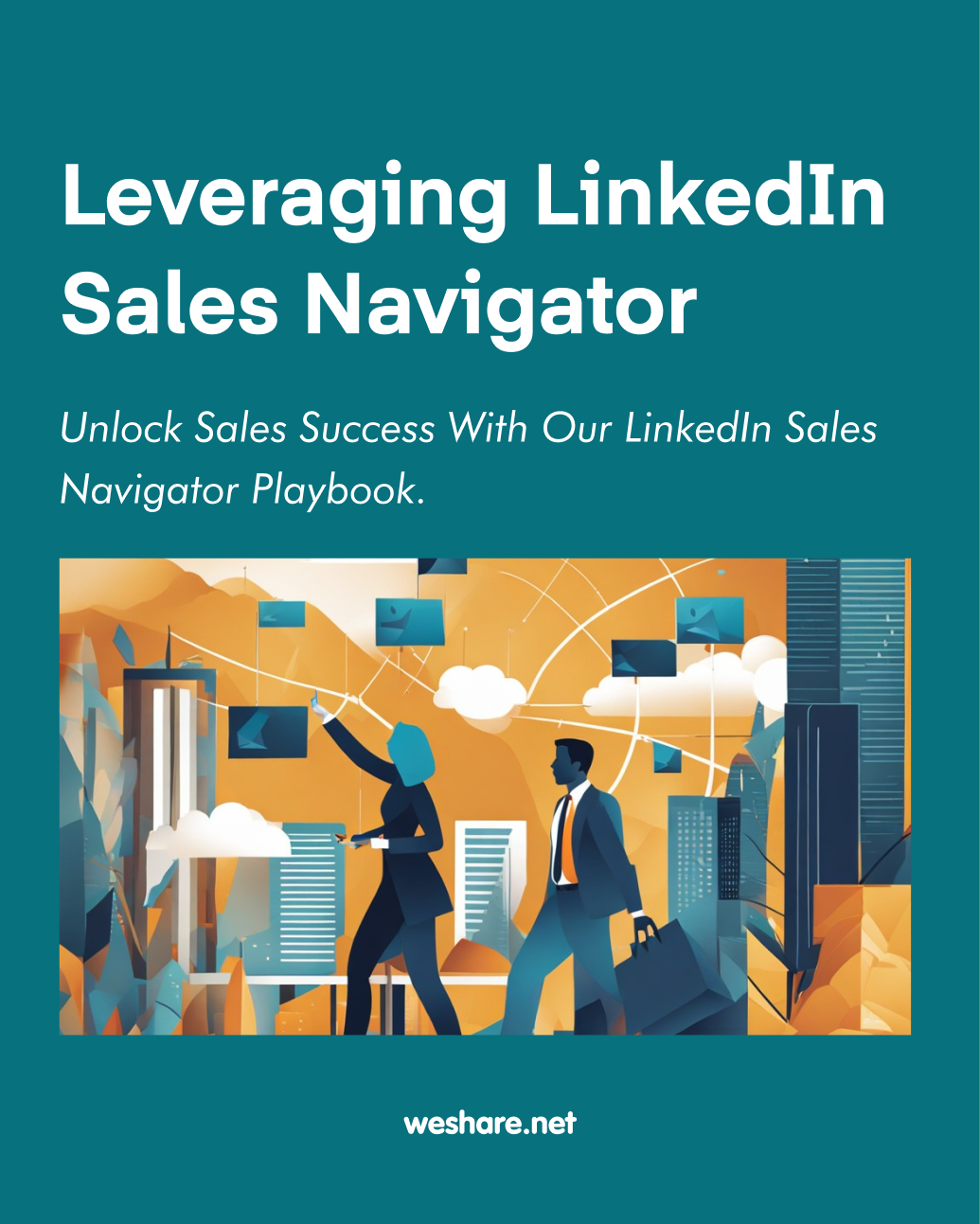Provided by Weshare.net, your ultimate source for top-notch sales tips and information.
In this comprehensive checklist, we’ll guide you through the art of leveraging LinkedIn Sales Navigator to boost your sales game. Whether you’re new to Sales Navigator or seeking advanced techniques, this checklist will equip you with actionable steps to navigate your way to success.
Table of Contents:
- Introduction to LinkedIn Sales Navigator
- Chapter 1: Getting Started with Sales Navigator
- Setup and Basic Navigation
- Account Types and Features
- Chapter 2: Advanced Search Techniques
- Using Filters Effectively
- Boolean Search Tips
- Chapter 3: Building and Managing Lead Lists
- Saving and Organizing Leads
- Lead Recommendations
- Chapter 4: Engaging with Leads
- InMail Best Practices
- Engagement Alerts
- Chapter 5: Sales Navigator Analytics
- Tracking Performance
- Using Insights for Sales Strategy
- Chapter 6: Integrations and Tools
- CRM Integration
- Sales Navigator with Other LinkedIn Features
- Conclusion: Maximizing ROI with Sales Navigator
Introduction to LinkedIn Sales Navigator
LinkedIn Sales Navigator is a powerful tool designed to help you connect with prospects, build relationships, and drive sales. In this checklist, we’ll cover everything you need to know to make the most of this platform.
Chapter 1: Getting Started with Sales Navigator
Sales Navigator can be a powerful tool for sales professionals looking to enhance their prospecting and sales strategies. In this chapter, we’ll guide you through the initial setup and navigation, helping you get the most out of your Sales Navigator experience.
Setup and Basic Navigation
Create Your LinkedIn Sales Navigator Account
Before you dive into the capabilities of LinkedIn Sales Navigator, you need to set up your account:
- Sign up for a Sales Navigator account if you haven’t already.
- Choose the plan that best fits your sales strategy.
Checklist:
- Visit the Sales Navigator signup page.
- Select the appropriate plan.
- Complete the registration process.
Sync Your LinkedIn Profile
An updated LinkedIn profile is crucial for maximizing Sales Navigator’s potential:
- Ensure your LinkedIn profile is current and accurately reflects your role and experience.
- Link your profile to your Sales Navigator account for a seamless experience.
Checklist:
- Review and update your LinkedIn profile.
- Sync your LinkedIn account with Sales Navigator in the settings.
Tip: A well-maintained LinkedIn profile can increase your credibility and make it easier to connect with potential leads.
Familiarize Yourself with the User Interface
A quick tour of the Sales Navigator interface will help you navigate the platform efficiently:
- Explore the dashboard and locate key features such as search tools and learning resources.
- Customize your dashboard to ensure that the tools you need most are always at your fingertips.
Checklist:
- Take the interactive tour available in the help section.
- Customize your Sales Navigator dashboard.
Tip: Use the ‘Learning Center’ for video tutorials on dashboard customization.
Account Types and Features
Choose the Right Subscription
Sales Navigator offers several subscription tiers. Select one that aligns with your business objectives:
- Compare the different Sales Navigator plans.
- Consider your sales targets, team size, and necessary features when making a selection.
Checklist:
- List your must-have features and desired outcomes.
- Compare plans and pricing.
- Choose a subscription and complete the purchase.
Understand Premium Features
Getting to know the premium features can help you leverage Sales Navigator effectively:
- Explore InMail credits, which allow you to contact LinkedIn members outside your network.
- Learn about lead recommendations to discover potential prospects.
Checklist:
- Review the number of InMail credits included in your subscription.
- Check out the ‘Leads’ tab to see your recommendations.
- Familiarize yourself with advanced search filters.
Tip: Regularly check the ‘Lead Recommendations’ section to find new prospects that match your sales criteria.
Take Advantage of the Free Trial
If you’re new to Sales Navigator:
- Make use of the 30-day free trial to test the premium features.
- Experiment with different strategies to see what yields the best results for you.
Checklist:
- Activate the free trial.
- Set goals for what you want to achieve during the trial period.
- Schedule time each day to explore a new feature.
Tip: Schedule a reminder before the trial ends to evaluate if the subscription is beneficial for you.
By following these steps and utilizing the tips provided, you’ll be well on your way to becoming proficient with LinkedIn Sales Navigator. Remember, like any tool, the value comes from how you use it, so take the time to explore and integrate it into your sales process.
Chapter 2: Advanced Search Techniques
Optimizing your search strategy is crucial when you’re sifting through vast amounts of online information. This chapter focuses on how to leverage advanced search techniques, such as using filters effectively and mastering Boolean searches, to streamline your online research and find exactly what you’re looking for with precision and speed.
Using Filters Effectively
When you’re dealing with an ocean of data, filters are your lifeline to quickly find the pearls. Here’s how you can become a filter wizard:
Master the Filter Options
Most search engines and databases allow you to refine your search results using filters. Mastering these options will give you a significant edge.
Checklist for Using Filters:
- Understand the Available Filters:
- Identify what filters are available in your search platform.
- Learn how each filter applies to your search and results.
- Define Your Criteria:
- Be clear about what you’re looking for: location, industry, job function, etc.
- Use these criteria to set your filters.
- Apply Filters Sequentially:
- Start with broader filters and narrow down progressively.
- Observe how each filter changes the results.
- Evaluate Results:
- After each filter application, evaluate the relevance of the results.
- Adjust the filters if necessary.
Specific Instructions:
- To access filter options, typically look for a ‘Filter’ or ‘Advanced Search’ button near the search bar.
- When selecting location, use the most relevant geographical scope. For instance, if you are looking for businesses, consider whether they operate locally, regionally, or globally.
- In industries, be specific. ‘Technology’ is a broad term, whereas ‘FinTech’ or ‘HealthTech’ may yield more targeted results.
- For job functions, think about the hierarchy level – are you looking for executives, managers, or entry-level positions?
Tips:
- Experimentation is Key: Try out different filter combinations to pinpoint the best approach for finding your ideal prospects.
- Stay Organized: Keep track of the most effective filter combinations for future searches.
- Look Beyond the Obvious: Some filters, like company size or funding, can reveal unique prospects that general filters might miss.
Save Filtered Searches
To avoid repeating the same steps every time, learn to save your searches.
How to Save Searches:
- Perform Your Search: Use your defined criteria to perform a detailed search.
- Save the Search: Look for an option to ‘Save Search’ or ‘Create Alert’ near your search results.
- Name Your Search: Give your saved search a descriptive name for easy reference.
- Set Alerts (Optional): If available, set up alerts to be notified of new results matching your filters.
Specific Instructions:
- Saved searches are usually accessible in your profile or dashboard.
- Use clear and specific names for each saved search to avoid confusion later.
Tips:
- Regularly Update: Periodically review and update your saved searches to ensure they still align with your goals.
- Alerts Are Your Friend: Setting up alerts can keep you informed of new opportunities without having to manually check.
Boolean Search Tips
Boolean search is a type of search allowing users to combine keywords with operators such as AND, OR, NOT to produce more relevant results.
Learn Boolean Operators
Understanding and using Boolean operators can significantly refine your search process.
Checklist for Boolean Operators:
- Know Your Operators:
- AND narrows your search by combining terms.
- OR broadens your search to include any of the listed terms.
- NOT excludes terms from your search.
- Understand Their Impact:
- Practice with different operators to see how they affect your results.
- Combine Operators:
- Use a combination of operators for more sophisticated searches.
Specific Instructions:
- Use AND to ensure all terms are in the search results (e.g., marketing AND analytics).
- Use OR to include either term (e.g., marketing OR advertising).
- Use NOT to exclude terms (e.g., marketing NOT outbound).
Tips:
- Grouping: Use parentheses to group operators and terms, controlling the order of operations (e.g., (marketing OR advertising) AND analytics).
- Quotation Marks: Use quotes for exact phrases (e.g., “digital marketing”).
Practice Boolean Search
Practical application of Boolean search will fine-tune your ability to dig out the most relevant information.
How to Practice:
- Start Simple: Begin with basic searches using one operator.
- Scale Up Complexity: Gradually add more terms and operators.
- Analyze Results: Review your results to understand the impact of your search string.
Specific Instructions:
- Implement Boolean searches in different search engines and databases to understand how each interprets the operators.
- Keep a log of effective Boolean strings for future reference.
Tips:
- Consistency is Key: Regular practice will help you become more efficient.
- Stay Updated: Search platforms sometimes update their search algorithms, so keep abreast of these changes to maintain your edge.
By incorporating these advanced search techniques into your repertoire, you’ll enhance your ability to uncover valuable information in the most efficient way possible.
Chapter 3: Building and Managing Lead Lists
Effective lead management is the cornerstone of any successful sales strategy. Organizing your potential contacts into structured lists can significantly enhance your efficiency and response times. This chapter delves into strategies for saving, categorizing, and expanding your leads to nurture your sales funnel.
Saving and Organizing Leads
Save Relevant Leads
Before you can nurture leads, you must identify and save those that are most likely to convert. Here’s a step-by-step guide:
- Assess the Lead: Ensure the lead fits your ideal customer profile before adding it to your list.
- Save to Lead List: Use your CRM’s “save” feature to add the lead to an existing list or create a new one.
Checklist for Saving Leads:
- Evaluate the lead’s potential based on predefined criteria.
- Check for duplicate entries in your CRM.
- Save the lead to the most relevant list.
Pro Tips:
- Use filters to sort leads by industry, company size, or location.
- Prioritize leads who have interacted with your content or website.
Create Custom Lead Lists
Custom lead lists allow you to segment your prospects for targeted communication. Follow these steps to create and manage them:
- Define the Segment: Identify the criteria for segmentation (e.g., industry, interest level).
- Create the List: Use your CRM’s list-creation tool to build a new list.
- Add Leads: Populate your list with relevant leads.
Checklist for Creating Custom Lead Lists:
- Define the purpose of each list (e.g., newsletter subscribers, event attendees).
- Give your list a clear and descriptive name.
- Regularly update the list with new leads and remove unqualified ones.
Pro Tips:
- Leverage CRM automation to add leads to lists based on their behavior.
- Review and prune your lists monthly to keep them relevant.
Additional Tips for Lead Management:
- Add Notes and Tags: Personalize your follow-up by adding notes about prior conversations or specific interests to each lead’s profile.
- Regular Use of Filters: Implement filters to quickly find leads based on new criteria.
Explore Lead Recommendations
Utilize tools like LinkedIn to access algorithm-generated suggestions that can align with your target audience:
- Set Up Your Profile: Optimize your LinkedIn profile with keywords that match your ideal customer profile.
- Engage with Content: Regularly interact with content related to your industry to improve the relevance of your lead recommendations.
Checklist for Exploring Lead Recommendations:
- Regularly update your LinkedIn profile with relevant keywords.
- Interact with posts and articles in your industry.
- Set aside time each week to review new lead recommendations.
Pro Tips:
- Engage with the content shared by potential leads to increase visibility.
- Use LinkedIn’s ‘Sales Navigator’ for advanced lead recommendation features.
Review Lead Suggestions
Keep an eye on the suggestions made by your network and platforms:
- Analyze Suggestions: Look at the recommended leads and assess their fit with your ideal customer profile.
- Connect Strategically: Reach out with personalized messages rather than generic connection requests.
Checklist for Reviewing Lead Suggestions:
- Evaluate the relevancy of each suggested lead.
- Look for mutual connections for potential introductions.
- Keep track of interactions for future follow-ups.
Pro Tips:
- Use a warm introduction from a mutual connection to increase the likelihood of a positive response.
- Keep a record of how each lead was sourced to inform future lead generation strategies.
Remember, the goal is not just to gather leads but to efficiently manage and nurture them through personalized and strategic communication. Utilize these tips and checklists to maintain a high-quality lead list that will be a valuable asset for your sales process.
Chapter 4: Engaging with Leads
Engaging with leads effectively is a pivotal step in converting prospects into loyal customers. With the right strategies, you can make the most of LinkedIn’s features, like InMail and Engagement Alerts, to establish meaningful connections. Below are detailed best practices and actionable tips to optimize your lead engagement process.
InMail Best Practices
Craft Engaging InMail Messages
To capture your prospects’ attention, follow these specific steps:
- Research Your Prospect: Before crafting your message, visit their profile to understand their interests, experiences, and recent activity.
- Personalize Your Message: Use the information from your research to create a message that speaks directly to the recipient’s needs and interests.
- Use a Captivating Subject Line: Your subject line should be intriguing yet relevant to the recipient to encourage them to open the message.
Checklist for Engaging InMails:
- Research prospect’s LinkedIn profile
- Personalize greeting with recipient’s name
- Mention a recent achievement or post they shared
- Clearly state the purpose of your InMail
- Keep the message concise and to the point
- End with a clear call-to-action
Tips to Enhance InMail Engagement:
- Mention a shared connection by saying something like, “I see we’re both connected to [Mutual Connection’s Name], how do you know them?”
- Referring to a mutual interest by noting, “I noticed we’re both interested in [Shared Interest], I thought it’d be great to connect.”
Example InMail:
Subject: Congrats on the Recent Launch – A Quick Thought
Hi [Name],
I saw the announcement about [Prospect’s Company] launching [Product/Service] — congratulations! As someone who has helped similar companies scale their outreach, I have some insights that might interest you. Do you have time for a quick call this week?
Best,
[Your Name]
Respect InMail Limits
LinkedIn provides a certain number of InMail credits per month, depending on your subscription. Here’s how to use them wisely:
- Prioritize Your Leads: Focus on prospects who match your ideal customer profile and have shown some interest in your service or product.
- Track Your InMail Performance: Analyze which messages receive responses and refine your approach based on that data.
InMail Usage Checklist:
- Prioritize high-value prospects
- Keep track of InMail credits remaining
- Review and adjust templates for higher engagement
- Monitor response rates and follow-up accordingly
Pro Tip:
Always acknowledge a prospect’s time constraints. Try phrasing like, “I understand you have a busy schedule, but I believe this could add significant value to [Prospect’s Company Name].”
Engagement Alerts
Set Up Alerts
Sales Navigator allows you to set up alerts for various lead activities. Implement these steps to stay informed:
- Customize Alert Settings: Choose which activities (e.g., job changes, company updates, or content posts) will trigger an alert.
- Organize Your Alerts: Create a system to prioritize and manage the alerts you receive, ensuring you never miss an opportunity.
Steps to Configure Alerts:
- Go to Sales Navigator settings.
- Select the ‘Alerts’ tab.
- Customize your alerts based on lead activities that are most relevant to your sales process.
- Save your settings and manage your alerts dashboard daily.
Respond Promptly
Timeliness can be the difference between securing a lead and losing one. Act on these recommendations:
- Check Alerts Daily: Start your day by checking your alerts and planning your engagement strategy.
- Engage with Purpose: When you reach out, make it clear that you’re responding to their specific action or update.
Engagement Response Checklist:
- Review alerts every morning
- Prioritize leads who’ve shown recent activity
- Craft personalized responses to alerts
- Set reminders to follow up if you don’t get a response
Expert Tip:
When responding to an alert about a job change, congratulate them first. For instance, “I noticed you’ve just stepped into [New Role] at [Company], congratulations! With this new role in mind, I’d love to discuss how we could potentially work together.”
In summary, engaging with leads on LinkedIn using InMail and Engagement Alerts requires a mix of personalization, timeliness, and strategic action. Utilize these detailed instructions and checklists to create meaningful connections that could lead to successful sales outcomes. Remember, the goal is to add value to your prospects at every touchpoint.
Chapter 5: Sales Navigator Analytics
Tracking and analyzing your LinkedIn Sales Navigator performance is crucial for refining your sales strategy and enhancing your outreach effectiveness. By diligently monitoring certain metrics and employing the insights gained, you can adjust your methods for better engagement and increased sales opportunities. Here’s a comprehensive checklist and detailed instructions for maximizing the use of Sales Navigator Analytics, including tips to truly bring value to your sales process.
Tracking Performance
Monitor Profile Views
Keeping track of who views your profile is a pivotal step in recognizing potential leads and opportunities.
Checklist:
- Regularly check the ‘Who’s Viewed Your Profile’ section.
- Look for patterns in the viewers (e.g., job titles, industries).
- Reach out to viewers with a personalized connection request.
Specific Instructions:
- Navigate to your LinkedIn profile.
- Click on the ‘Who’s Viewed Your Profile’ feature.
- Analyze the list for potential leads.
- Send personalized messages to connect, referencing their visit to your profile.
Tip: To increase profile views, ensure your LinkedIn profile is complete and SEO-optimized with relevant keywords.
Review Social Selling Index (SSI)
Your SSI score is a measure of your social selling skills on LinkedIn. Improve this score to enhance your visibility and credibility.
Checklist:
- Check your SSI score weekly.
- Identify the areas of improvement as suggested by SSI metrics.
- Implement strategies to improve these areas.
Specific Instructions:
- Access your SSI by going to the LinkedIn Sales Navigator dashboard.
- Review your score in the four key areas: establishing your professional brand, finding the right people, engaging with insights, and building relationships.
- Plan actions to strengthen each area based on feedback.
Tip: Regularly sharing relevant content, especially that which adds value to your network, can help improve your SSI score.
Using Insights for Sales Strategy
Analyze Lead Activity
Understanding your leads’ interactions with your content can provide valuable insights into their interests and needs.
Checklist:
- Review lead activity reports in Sales Navigator.
- Note the type of content that generates the most engagement.
- Identify trends in activity that may indicate a lead’s readiness to buy.
Specific Instructions:
- Go to the Sales Navigator dashboard.
- Locate the ‘Lead Activity’ tab.
- Examine the engagement on your posts, shares, and any other content.
- Document the insights for strategy refinement.
Tip: Create content that directly addresses common questions or pain points observed in your lead interactions.
Adjust Your Approach
Utilizing the insights gained from Sales Navigator can significantly improve your sales approach.
Checklist:
- Align your outreach messaging with the insights obtained.
- Personalize communication to reflect the lead’s interests.
- Adapt your content strategy based on engagement patterns.
Specific Instructions:
- Compare successful interactions against less effective ones.
- Identify the elements that resonate best with your audience.
- Personalize your outreach strategy to incorporate these elements.
- Monitor the results and continue to tweak your approach.
Tip: Implement A/B testing with different types of messages and content to see which yields better engagement.
By incorporating these specific instructions and tips into your sales routine, you’ll be better equipped to use Sales Navigator Analytics effectively. Remember, the key to successful social selling lies in being data-driven and adaptable.
Chapter 6: Integrations and Tools
In this chapter, we delve into the synergy between various tools and your sales process. Proper integration can turn a good system into a great one, creating a seamless experience for your sales team and, more importantly, your customers. Here, we will provide a detailed checklist and instructions to ensure you make the most out of these integrations, especially focusing on CRM and LinkedIn’s Sales Navigator.
CRM Integration
Integrating your Customer Relationship Management (CRM) system with LinkedIn’s Sales Navigator is a cornerstone for any sales team looking to leverage professional networking data in their sales process. The integration allows for streamlined workflows and better tracking of customer interactions.
Integrate with Your CRM
Checklist:
- Identify your CRM’s integration capabilities with LinkedIn Sales Navigator.
- Contact your CRM provider for integration support.
- Align your CRM fields with Sales Navigator data points for seamless synchronization.
Specific Instructions:
- Review CRM Compatibility: Start by reviewing your CRM’s documentation or website to understand how it integrates with LinkedIn Sales Navigator.
- Enable Integration Features: Within your CRM, look for an ‘Integrations’ section and select LinkedIn Sales Navigator to enable.
- Map Data Fields: Carefully map out which data fields in your CRM correspond to the data points in Sales Navigator. Common fields include contact names, job titles, and interaction history.
Value-Added Tips:
- Automation is Key: Set up automatic data import from Sales Navigator to your CRM to ensure that no data entry is required from your sales team.
- Customize Views: Customize your CRM views to highlight the Sales Navigator data for easy access during customer interaction.
Leverage CRM Features
To make the most out of your CRM, utilize all the advanced features it offers.
Checklist:
- Train your team on CRM features specific to Sales Navigator data.
- Set up custom reports to analyze Sales Navigator data within your CRM.
- Create workflows that trigger actions based on Sales Navigator insights.
Specific Instructions:
- Understand CRM-Specific Features: Familiarize yourself with your CRM’s unique features that can enhance your use of Sales Navigator data, like scoring leads based on LinkedIn activities.
- Tailor Reports: Use CRM tools to create reports that reflect the insights gathered from Sales Navigator, such as connection requests accepted or messages replied to.
Value-Added Tips:
- Data-Driven Decisions: Use the integration to make informed decisions based on comprehensive data.
- Regular Training: Keep your sales team updated with regular training sessions on CRM features, focusing on new updates related to Sales Navigator integration.
Tip: Ensure your CRM is set up to capture Sales Navigator data effectively. Review your setup quarterly to adapt to any changes in your sales process or the Sales Navigator platform.
Sales Navigator with Other LinkedIn Features
LinkedIn offers a suite of features that, when used together with Sales Navigator, can enhance your sales team’s capabilities.
Explore LinkedIn’s Suite
Leverage the full range of LinkedIn’s features alongside Sales Navigator for a cohesive strategy.
Checklist:
- Integrate LinkedIn Pages with Sales Navigator for brand consistency.
- Utilize LinkedIn Events to track and engage with potential leads.
- Monitor LinkedIn Analytics to inform your sales strategy.
Specific Instructions:
- LinkedIn Pages Integration: Ensure your company’s LinkedIn Page is linked within Sales Navigator to streamline your brand’s outreach efforts.
- Engage with LinkedIn Events: Use Sales Navigator to follow up with leads who have attended your LinkedIn Events.
- Analyze Engagement: Regularly check LinkedIn Analytics to see how your integrated efforts are performing, and adjust your strategies accordingly.
Value-Added Tips:
- Consistent Messaging: Align the messaging on your LinkedIn Page with your Sales Navigator communication for a consistent brand experience.
- Event Follow-up: Create a structured follow-up process for event attendees, making personalized connection requests after events.
Use Social Selling Index (SSI) Tools
SSI tools are crucial in measuring and guiding your social selling efforts on LinkedIn.
Checklist:
- Regularly check your team’s SSI scores.
- Implement training to improve SSI metrics where necessary.
- Track SSI score changes over time to gauge improvement.
Specific Instructions:
- Monitor SSI Scores: Use the SSI dashboard to monitor individual and team scores to identify areas for improvement.
- Improvement Strategies: Develop strategies to improve in the four components of SSI: establishing a professional brand, finding the right people, engaging with insights, and building relationships.
Value-Added Tips:
- Personal Branding: Encourage your sales team to improve their personal branding on LinkedIn, which directly impacts SSI scores.
- Active Engagement: Promote regular engagement with content and active relationship-building to maintain high SSI scores.
Tip: Encourage your team to align their LinkedIn profiles with your company’s LinkedIn Page. Regularly update profile elements such as job descriptions, profile pictures, and banner images to reflect the company’s branding.
By meticulously integrating CRM and Sales Navigator with LinkedIn’s other features, you can create a cohesive ecosystem that not only improves lead management but also enriches the customer journey. With the detailed checklists and actionable tips provided, you’re equipped to execute a strategy that brings real value to your sales efforts.
Conclusion: Maximizing ROI with Sales Navigator
Maximizing your Return on Investment (ROI) with LinkedIn Sales Navigator requires a strategic approach and a deep understanding of the tool’s capabilities. To ensure you’re getting the most out of your investment, follow this detailed checklist and set of instructions, complemented by insider tips.
Checklist for Maximizing ROI with Sales Navigator
- Profile Optimization:
- Ensure your LinkedIn profile is fully optimized to make a great first impression.
- Update your profile picture and banner to reflect a professional image.
- Write a compelling summary that highlights your expertise and value proposition.
- Advanced Search Techniques:
- Use Sales Navigator’s advanced search filters to identify the right prospects.
- Save searches to streamline your lead generation process.
- Lead and Account Lists:
- Create lead and account lists to organize your prospects and customers.
- Utilize the “alerts” feature to stay informed about potential opportunities.
- InMail Strategy:
- Craft personalized InMail messages that resonate with your target audience.
- Track response rates and tweak your approach accordingly.
- Sales Insights:
- Leverage Sales Navigator insights to understand industry trends and company news.
- Use these insights to initiate meaningful conversations with prospects.
- Engagement Tactics:
- Engage with prospects by liking, commenting, and sharing relevant content.
- Share valuable content of your own to establish thought leadership.
- Training and Development:
- Regularly participate in Sales Navigator training sessions.
- Encourage your team to get certified in Sales Navigator to showcase expertise.
- Analytics and Reporting:
- Regularly review the analytics dashboard to measure your performance.
- Adjust your strategies based on the data from the reports.
- Collaboration with Team:
- Use the TeamLink feature to leverage your company’s network effectively.
- Collaborate with teammates to share insights and coordinate outreach strategies.
Specific Instructions and Tips
- Develop a Routine:
- Set aside dedicated time each day to engage with Sales Navigator.
- Consistency is key to building relationships and keeping your pipeline active.
- Customize Your Approach:
- Personalization is crucial. Reference specific details about a prospect’s company or role in your communications.
- Stay Proactive:
- Don’t wait for leads to come to you. Use Sales Navigator to initiate conversations and build connections.
- Utilize TeamLink:
- Expand your reach by tapping into your team’s network. TeamLink shows you who within your organization is connected to your prospects.
- Sales Navigator Learning:
- LinkedIn offers a range of courses that cover the ins and outs of Sales Navigator. Dedicate time for these to boost your expertise.
- CRM Integration:
- Integrate Sales Navigator with your CRM to streamline processes and ensure data consistency across platforms.
In Conclusion
By following this comprehensive guide, you can refine your strategies to ensure that Sales Navigator becomes an invaluable asset for your sales efforts. Remember, the key is to:
- Review Your Strategy: Regularly evaluate the effectiveness of your Sales Navigator strategy.
- Stay Updated: Keep an eye out for platform updates and new features to stay competitive.
Weshare’s Team – We’re in love with words, videos and everything in between. Our passion for helping people manage a business is evident in every article. We’re happy to be there in every part of the way – from starting to growing a successful business.
We Also Reviewed
- 45+ Advertising Statistics That Will Blow Your Mind
- 33 CRM Statistics You Should Know
- 41+ Public Speaking Statistics You Should Know
- 35 Machine Learning Statistics You Should Know
- 34 Employee Burnout Statistics You Should Know
- 39+ Communication Statistics You Need To Know
- 37+ Cold Calling Statistics You Need To Know
- 21+ Entrepreneur Statistics You Should Know
- 35+ Contract Management Statistics You Should Know
- 37+ Zoom Statistics You Should Know
- 35+ Sales Training Statistics You Should Know About
- 75+ WordPress Statistics You Need to Know
- 41+ Startup Statistics You Need to Know
- 37+ Presentation Statistics You Need To Know
- 41+ Recruiting Statistics You Need to Know
- 23+ Apple Podcast Statistics You Should Know About
- 31+ Spotify Podcast Statistics You Should Know About
- 35+ Spotify Statistics You Should Know