Find out how to end a YouTube video and learn about the tips and tricks to end a YouTube video in a promising way to attract more audience to your channel.
So, what’s the best way to end a YouTube video?
Do you tell your viewers “thank you” and runoff, or do you just tell them to subscribe to your channel or maybe both?
Now, just before you think you don’t need this and dismiss it, your chance of getting more subscribers and even more views depends on just how compelling and well strategic your close is.
So, no, you can’t exactly wing it and expect to see the best results.
It doesn’t work that way, you wish it did, but it doesn’t.
If you are a YouTuber and you’re serious about your channel, then this article is for you.
In this article, we will share with you what you should not do when ending your video, as well as what you should do, and how to end your YouTube video.
So you want to make sure nothing distracts you and you follow this through till the very end.
That said, let’s hit the road!
Table of Contents:
How To End A Youtube Video:
1. Do Not End Your Videos Prematurely

Ending videos before they’re complete can result in your audience exiting the video even way before it gets to the actual end of your video. This does not create a good impact on your channel or on your videos.
One thing you need to understand first is that you cannot afford to do what everyone else is doing.
Know what’s right and stick to it, unless you want to ruin your reputation and your channel brand.
One common mistake new YouTubers make is ending their videos before it is complete.
Note that people are watching your video and they are following a progression.
So the moment you use phrases like “and that’s how you..” or “that’s what to do with…” your viewers are out!
Guess why?
The answer is obvious.
People are coming to YouTube to find answers to their problems.
The moment they get what they want, they move on to the next thing.
So, when you use those kinds of statements before you’re done, you’re simply telling the viewer that they have gotten what they came for and any other time spent is needless and if you were the viewer, you’d do the same thing, – zoom off!
We see this a lot in food channels and DIY hacks.
Do well to look at your audience retention reports as well as your analytics to determine this.
What you want to do is keep those goodbyes till the last second.
The moment you use them halfway; your video is good as ended with the viewer.
It also helps when you know exactly what your audience is coming to you for.
That way, you hold it off until later, so nobody can go running off until you’re done with the video.
Understand also that every channel and its audience are unique, so do well to double-check this with your stats, but mostly, that’s it.
Do not end your video before it’s complete.
Keep the bye phrases for the end and as soon as you’re done, you can end the video.
2. Draw Your Viewers’ Focus To One Specific Action

Now, you know that videos serve multi-purposes, but it is important that when you are ending your video, you should draw the attention of your viewers to one specific thing.
Every video is created with a purpose in mind and this should help you know how to end your video.
So, whether it is asking your viewers to click a link or to subscribe or do whatever, you should point them to something in particular.
The human mind is very distracted.
It takes a lot to make it focus on one thing at a time, so it’s easier to do that when you draw their attention to one specific action.
If for instance, you are making a series and you want viewers to go all the way, you simply tell them to make this into a playlist they can access at any time.
Whatever you do, do not ever leave your viewers hanging and wondering what to do next.
They won’t wonder for too long.
They’ll move on to the next thing before you can say “Jack Robinson!”
Draw their attention and focus on taking a specific action!
3. Include A Strong Call To Action
This is one of the most important ways to end your video.
What’s a video without a CTA?
This is the part you close the deal and prompt your viewers to take action on something.
If they have watched your video up to this point, they are interested in what you’re saying, and it’s your place to turn that interest into action; this is where the Call to Action (CTA) comes in.
So, what exactly do you want your viewers to do after watching your video?
That’s your CTA.
For many people, the main goal of YouTube is to get the viewer to your website because let’s face it, there are lots of shiny, attractive distractions on YouTube that can distract your audience from the purpose of your video.
So what most people do is simply include a customized link to a landing page on their website that is dedicated to giving the viewer the supplementary information they need and then, right into the sales process.
We just gave you an example of a Call to action (CTA) and even if yours is different from this, do make sure you end your videos with a call to action.
Many YouTubers, especially the newbies forget to do this or probably do not know it and it costs them, viewers, and subscribers.
No matter how short it is, ensure you leave your viewers with a call to action.
4. Use YouTube Cards
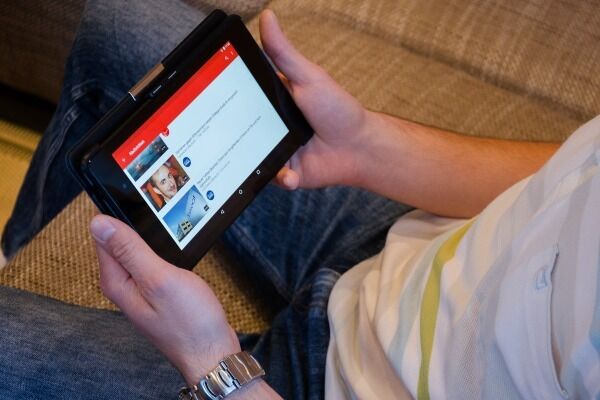
To help you end your videos easily and in a more fun way, you can add cards to your YouTube videos; cards are designed to complement your videos as well as enhancing your viewers’ experience with relevant information.
YouTube cards are interactive and can act as clickable Call to Action (CTAs) that take your viewers to another video, channel, or site.
YouTube cards are a great solution for driving actionable results from your YouTube video.
They let you add more visual components to your video, making it more appealing to your viewers.
Adding a YouTube card to your videos creates a clickable Call to Action (CTA) that prompts your viewers to respond.
The cards can appear at any point in your video and can include images, outside links, and even content that is downloaded when viewers click.
This makes it easier and gives you better options when you consider ways to end your YouTube video.
You can use cards to make your videos more interactive.
Cards can feature your video, playlist, channel, or link.
For video cards, they simply link to another of your YouTube video you think viewers might be interested in.
You can choose to link to a specific time in a video.
To use cards on your YouTube videos, simply follow the steps we’ll list here.
Remember that you can add a total of 5 cards to one video.
- Sign in to YouTube Studio
- From the left menu, click Videos
- Click on the video you would like to edit
- Click the card box and select the type of card you want to add.
- Choose your specific video
- Change the start time for the card below the video
- Add an optional message or teaser text about the video.
- Click Save
Note: Message and teaser text are required for channel cards specifically.
There are 2 things you should keep in mind when using YouTube Cards:
1. Position Of Cards:
Position cards that are to direct viewers somewhere else (including your other videos) toward the end of the video.
Just like we said in point one, you don’t want to end your video before it’s complete.
So, you want your viewers to finish watching your video before you send them somewhere else.
2. Relevant Cards:
Keep the cards relevant.
Make sure to only place cards that send users to say, a landing page on relevant videos.
If the video isn’t relevant to the landing page, then, by all means, send your viewers to a second video that is relevant to the landing page so you can bridge the gap.
It can be a total turn-off to find cards that don’t count for the landing page they lead to.
People don’t like to feel tricked or deceived and your viewers will feel this way if you do that.
You can use the engagement tab of your YouTube Analytics to see how often viewers are clicking on your cards and end screens.
Card and end screen performance can give you a good idea of how engaging your videos are to your viewers.
5. Add An End Screen To Your YouTube Video

Okay, what’s an End Screen first off?
An End Screen is an overlay that is positioned at the end of your YouTube Video and encourages viewers to engage your channel some more.
This itself is created on YouTube and not in the editing process.
So, what exactly does an End Screen do?
Well, an End Screen helps you to increase views, watch time, and subscriptions to your YouTube channel.
So, how do you add an End Screen to your YouTube video?
Not hard, just follow these steps:
- First, log in to your account and if the video already exists, go to your video list and stay over the video till the icons appear, and then select the pen icon.
- This takes you directly to the Edit screen and on the right-hand side, there are boxes, select the End Screen option.
- Note that there is an Editing section on the left, a viewing screen on the right, and a timeline below; the top line in the timeline is the End Screen section.
- Add End Screen Elements in these ways:
- Select + Element on the top left to add elements one by one
- Select Import from Video for a list of previous videos and End Screens to replicate.
- Select one of the suggested overlays from the examples listed, including the first one which is from your last video. You may add one of the suggested overlays and then add in extra elements if you want to.
- Click on the viewer screen to open a drop-down of choices to add.
- Click on the + icon in the End Screen section of the timeline.
- Move the elements by clicking on and dragging them in the viewer to where you want them.
- Resize the elements in the viewer by hovering over the corners and then clicking and pulling them in or out.
- Select the element to edit characteristics by:
- Clicking on the element in the viewer
- Clicking on the element bar in the timeline
- Selecting an element will turn the bar in the timeline blue and show options in the editing section
- Edit the characteristics of the selected element in the editing section like:
- Select which video you want to link to or the appearance of buttons
- Change the timing of the video by typing in the timings manually into the top left of the edit section or by clicking or dragging the end of the bars.
- Delete the element by selecting the Trash icon.
- Link to a video that is not your own by selecting the “Choose specific video” option in the editing section. You can then use the video’s title or web address to search for it and select it.
- Select the vertical played line in the timeline by hovering over until a vertical bar with a double-headed arrow appears and drag this to where you want to start playing the video, then press spacebar to start or stop playing to review how the End Screen looks.
- Press SAVE! And then “Next” to move on to the other processes.
Note that End Screens can be added to the last 5 to 20 seconds of your video.
You can use them to promote other videos, encourage viewers to subscribe and so much more.
Conclusion
So that was all that you needed to know on how to end your video.
We hope you found this helpful.
Let us know in the comments!
You May Also Like
What Is Vlogging And How Does Vlogging Work?
How To Make A Good Tutorial Video
Make Money Teaching DIY Tutorials
Top 13 Sites To Promote YouTube Videos
15 Best YouTube Tips For Beginners Who Are Just Starting Out
Top 250+ YouTube Video Ideas | ULTIMATE FREE Video Ideas List
Anita is a part of Weshare’s writing team. She has social media marketing experience for over 4 years and has been writing in-depth guides and articles about marketing, social media, and online education for the past 7 years.
We Also Reviewed
- 45+ Advertising Statistics That Will Blow Your Mind
- 33 CRM Statistics You Should Know
- 41+ Public Speaking Statistics You Should Know
- 35 Machine Learning Statistics You Should Know
- 34 Employee Burnout Statistics You Should Know
- 39+ Communication Statistics You Need To Know
- 37+ Cold Calling Statistics You Need To Know
- 21+ Entrepreneur Statistics You Should Know
- 35+ Contract Management Statistics You Should Know
- 37+ Zoom Statistics You Should Know
- 35+ Sales Training Statistics You Should Know About
- 75+ WordPress Statistics You Need to Know
- 41+ Startup Statistics You Need to Know
- 37+ Presentation Statistics You Need To Know
- 41+ Recruiting Statistics You Need to Know
- 23+ Apple Podcast Statistics You Should Know About
- 31+ Spotify Podcast Statistics You Should Know About
- 35+ Spotify Statistics You Should Know
