Learn how to find your Discord ID on desktop and on mobile phones, both iOS, and Android. Also discover some cool tips!
Discord is a communication platform for gamers that allows users to voice chat, share photos and videos, and join channels with other gamers. It’s a great way to stay connected with friends and teammates during gaming sessions. If you’re new to Discord, you may be wondering how to find your Discord ID. In this blog post, we will show some information regarding Discord and how to locate your Discord ID and give you a few tips on how to use it!
The easiest way to find your Discord ID is by using an online tool called “Discord Lookup”. This tool allows you to search for people’s usernames, real names, and more by entering either their username or email address into the search bar at the top of the screen. If they’re not found through this method even after trying searching on Google or other search engines or you have tried every technique and nothing comes up – Don’t worry we have got you covered, you can find all the necessary details and steps to find your Discord ID in this blog post. Leave everything and start reading and that’s how you will find the ultimate guidelines, what you are looking for!
Let’s dig in!
How To Find Discord ID On Desktop?
We are going to take a look at how to find a Discord ID on both desktop and mobiles. So first let’s begin with finding a Discord ID on desktop. In order to proceed with the steps first enable the developer mode and you are ready to go!
Step # 1: Open Discord
Come on, you know how this works.
Fantastic! All the important things are here: Open Discord and sign in to your account so that we can get started with some friendly chatting right away.
Step # 2: Enable Developer Mode
After logging in the second step is to enable Developer Mode. In order to do so, you must navigate your way through the various settings by selecting “Advanced” from within Discord. This will prompt an interface with some information on how best for enabling developers’ features and other amenities that come along naturally as part of their job description! If this sounds like something worth checking out then be sure not to forget our previous article which can help provide clarity if any questions arise while going forward – we hope it provides all necessary answers.
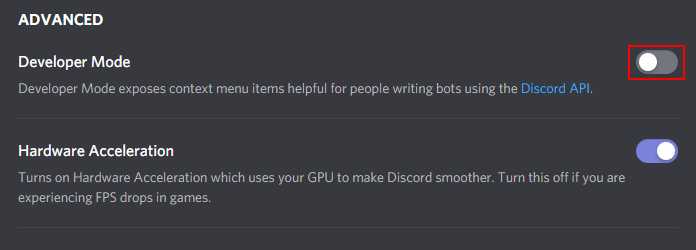
Step # 3: Click The User Icon
Clicking on the Users icon in Discord’s upper right corner will take you to your user settings. Here, there are different options for customizing how other people see what kind of content is available from yourself or any server(s) that they have access to!
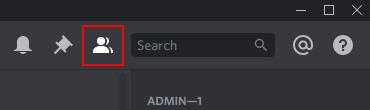
Step # 4: Find your username.
You’ll find your username in the list, right-click it and then select Copy ID. You can also do this from chat if you’re able to locate yourself there!
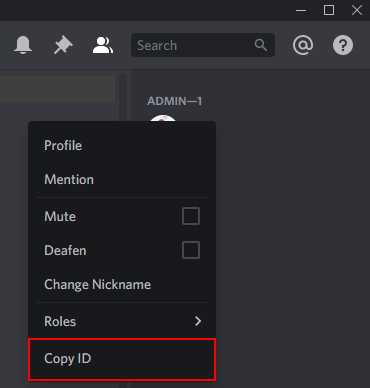
Step # 4: Paste ID
You can find your User ID by pasting (CTRL + V) the code anywhere, like a notepad or even in Discord chats themselves.
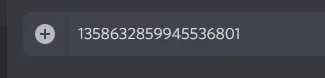
After following these simple steps you have successfully copied your Discord User ID! This is especially handy if you’re looking to develop or manage a server as it will give you more insight and better control over who’s doing what.
How To Find A Discord ID On Mobile?
Now that we have covered finding Discord IDs on desktop, let’s switch to mobiles and see how it’s done there. Whenever we talk about mobiles, we mean two things; one iOS, and the second Android. So let’s take a look at how you can find a Discord ID on each of them.
Finding Discord ID On iOS
For iOS versions, the first and foremost step is to Enable Developer Mode. After that follow the simple steps given below to locate your Discord user ID on your phones.
Following are the steps:
Step # 1: Log In
Logging in to your Discord account is a lot like arriving at an exciting new party. You’re unsure of what might happen, but you’ve been invited so there’s really nothing for it!
Get yourself ready by checking that everything looks good before entering (e.g., make sure food isn’t too close and doesn’t smell delicious) so, the most important thing to start with the process is to log in.
Surely, you know your credentials so, type in and get ready!
Step # 2: Enable Developer Mode
Never forget to enable Developer Mode. In order to enable Developer Mode, navigate to User Settings > Behavior and select “developer mode” from the list. Developer Mode is a name of setting in Discord that allows you to see all of your server’s messages and channel creations. It also means anyone can make their own bots or games on the platform, so be careful who has access!
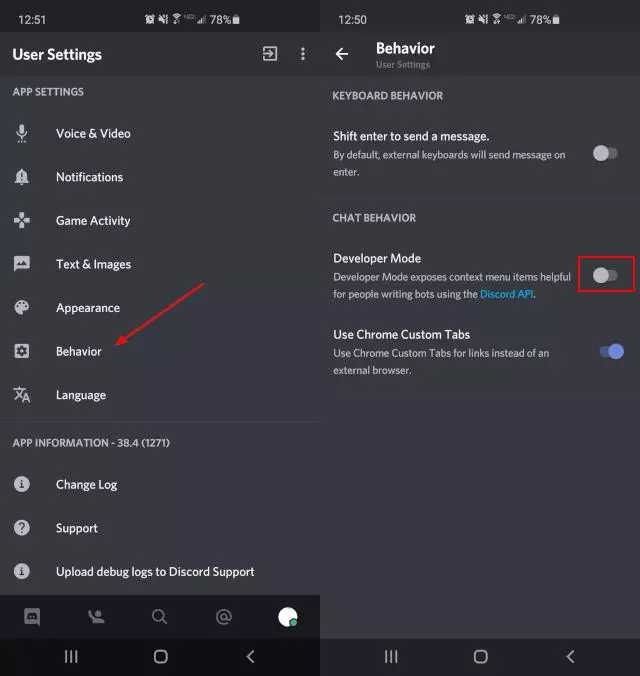
Step # 3: Tap The Settings Icon
After logging in tap the setting icon. It is three dots available on the top right side of the screen.
Step # 4: Tap On The User Icon
Tapping on the Users icon in Discord will bring you to a list of all your server’s users. Choose who is relevant for this conversation, then tap their name again when finished looking through them all!
You can find the user icon in the upper right corner of your screen.
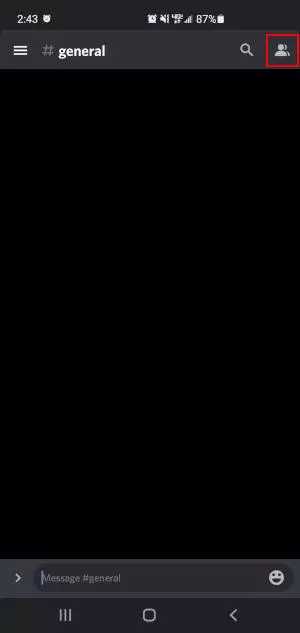
Step # 5: Select the Copy ID Icon
Find your username in the list and tap on it. Then copy ID, by tapping Copy ID.
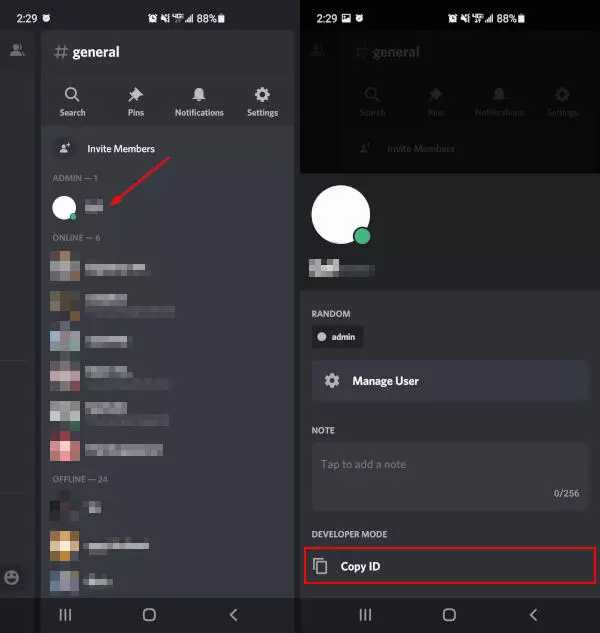
Step # 6: Paste The ID
You can paste the ID anywhere by (long-press / tap and hold >paste). Similarly, you are able to paste ID in any other app or even in a Discord chat.
Finding Discord ID On Android:
For Android version users, follow the below-given steps to find the Discord User Id easily without any hassle!
Enabling Developer Mode follows the same instructions as above, you need to follow similar steps that are guided in this post to locate your Discord user ID on Android.
This is how you can find your Discord user ID easily.
If you don’t want to use a tool, or if the person you’re looking for isn’t found using a tool, there are other ways to find someone’s Discord ID as well. One way is to search on Google or another search engine by typing in their name and adding “Discord” to the end. This will usually bring up their profile on Discord, which will list their user ID. If all else fails, you can ask them for it! Some people may not want to share their user ID with others, but most people are willing to help out if they can.
While in Developer Mode, there is some other information that you can find such as the server address and channel on both iOS devices or Android. You may also look up an app’s ID for desktop browsers to manually check its version number without downloading anything from iTunes Store again!
Tips For Finding Discord ID
Now that we have covered finding Discord IDs on both desktops and mobile phones, now let’s take a look at some of the additional tips and tricks that you can follow while finding IDs on Discord. Let’s discover how!
On Desktop:
- Finding server ID: To find the server ID, right-click on your computer and select Copy Address.
- Finding Channel ID: You can find a channel’s ID by right-clicking on it and selecting Copy from the menu that appears.
- Finding message ID: To find the ID of a message, right-click anywhere in the text and select Copy.
Now, coming towards the procedure of same things using your mobile phones.
Mobile Phones:
- Finding server ID: To find your server ID on mobile, tap the name of it and select Copy.
- Finding channel’s ID: To find a channel’s ID on mobile, long-press (Tap and hold) the menu button for that particular channel. Tap Copy ID at any time during your viewing or recording session to bring up this option so you can quickly copy it down when needed!
- Finding message ID: To find message ID on your phone, long-press any messages and select Copy Identifier.
Why Discord?
When people talk about Discord they usually mean the app or service that allows you to connect with others on your computer in real-time. You can use it for things like gaming, chatting, and even hosting events! There’s no need to install anything – just click ‘start’. The best part? It will automatically find other users nearby so there are always new faces around when hanging out at home alone during lunch break.
A lot has changed since 2014 though; back then we were still getting used to registering accounts, figuring out how everything worked (both within our own server as well as reading posts from different servers) but now you can use unique ID numbers associated with users and refer individuals or server itself and that’s it. There are cases where a non-developer might need to find one of these ID numbers. Thankfully, finding IDs is actually pretty easy in Discord and you just have to make sure that Developer mode is enabled first!
How To Create An ID On Discord?
Discord is evolving day by day and its popularity is also increasing, especially among gamers and YouTubers. So if you want to stand out in your niche of gaming or any other niche, then you need to set up an ID on Discord first. Setting up an ID on Discord is pretty easy. All you need is an email and a password and you are good to go! But for keeping it straight, let’s take a look at a simple step-by-step procedure that tells us how to create an ID on Discord.
Step # 1: Go To Discord
Firstly, head over to discordapp.com. This is where you are going to start your Discord journey. Simply head over to the website of Discord and open it up.
Step # 2: Enter Username
Next up, enter a username of your choice. You can have your name as your username or you can even have your channel’s name as your username. The choice is entirely yours so you can pick any username that you want.
Step # 3: Complete The Captcha
This step is fairly important because this is where you are going to get verified for creating an ID on Discord. The captcha usually appears in the form of a coded numbers or letters that you have to rewrite. Once you enter the captcha, click enter and proceed to the next step.
Step # 4: Get Started
You’ll see a popup window asking if you want to get started with creating your own server. Click Skip and go ahead!
Step # 5: Set Up A Password
Next comes up setting up a password. You will be asked to enter your email address and create a password. Choose a simple password that only you can remember and have it as your Discord ID’s password. Once you’ve finished this process, click “Claim Account” for Discord Services!
Step # 6: Log In
Now coming towards the last step. Once you’ve completed the account creation process, log into your email account and find a confirmation email. Click on that link to verify your new Discord existence!
Conclusion
Discord is a fun app once you get a hang of it. Finding IDs on Discord is also pretty simple and helps you at massive times! Do try out the techniques of finding a Discord ID on your desktop and on your phone!
That’s all about finding your Discord ID. If you have any more questions or need some help, feel free to reach out to us on our social media platforms or in the comments below! We’ll be happy to assist!
Eisha Gul is a part of Weshare’s writing team. She has social media marketing experience for over 4 years and has been writing in-depth guides and articles about the industry ever since.
We Also Reviewed
- 41+ Startup Statistics You Need to Know
- 37+ Presentation Statistics You Need To Know
- 41+ Recruiting Statistics You Need to Know
- 23+ Apple Podcast Statistics You Should Know About
- 31+ Spotify Podcast Statistics You Should Know About
- 35+ Spotify Statistics You Should Know
- 45+ Advertising Statistics That Will Blow Your Mind
- 33 CRM Statistics You Should Know
- 41+ Public Speaking Statistics You Should Know
- 35 Machine Learning Statistics You Should Know
- 34 Employee Burnout Statistics You Should Know
- 39+ Communication Statistics You Need To Know
- 37+ Cold Calling Statistics You Need To Know
- 21+ Entrepreneur Statistics You Should Know
- 35+ Contract Management Statistics You Should Know
- 37+ Zoom Statistics You Should Know
- 35+ Sales Training Statistics You Should Know About
- 75+ WordPress Statistics You Need to Know
