Discover the world of different commands that are available on Discord. Learn how and when to use these commands on Discord.
Looking for a list of Discord commands? Look no further! In this blog post, we will provide you with a FREE list of Discord commands that you can use to make your life easier. Discord is a popular chat application that allows users to communicate with each other via voice and text. It is very user-friendly and can be accessed on any device. In addition to the standard chat features, Discord also offers a variety of powerful commands that can be used to improve your experience.
What Are Discord Commands?
Discord commands are a set of functionalities or “cheats” you can use by typing a minimum amount of words in a Discord chat. They allow you to perform various actions, such as changing the channel’s name and description, sending messages in bulk (for example: creating a poll), adding reactions to certain messages, etc. These commands are very useful if you want to automate some of your tasks or just want to make your life a bit easier.
Discord has a lot of commands that you can do with just one word. For example, instead of going into your code and typing out multiple lines of instructions to send someone a gif file all in caps (which would be extremely inconvenient), I could simply type ‘/giphy and enter the idea for what kind of gif my friend wanted!
Discord is the perfect place for gamers who want to get even more out of their game. The site has text and slash commands that can be used from anywhere in your browser, giving you complete control over how things work!
How To Use Discord Commands?
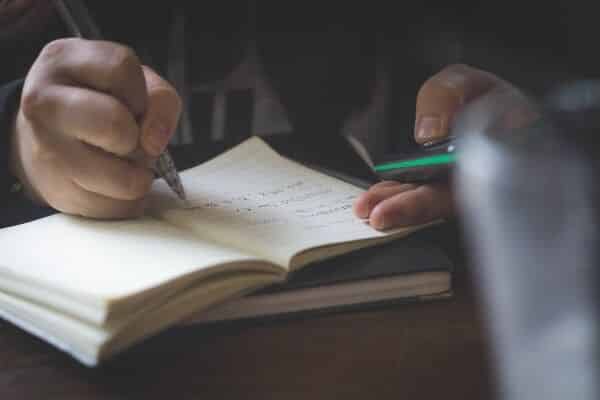
Discord commands can be sent in two ways: via the chat window or by using the slash command (/). The chat window is the most common way to send commands, as it allows you to type and send them directly to your friends. To use the chat window, simply type in the command and hit enter.
Discord has a lot of great features that make it easy for you to use. All we need is our command, and then type in whatever server or channel set into the text box! There are some auto-suggested ones if [slash] works by itself while others require us to enter them all manually.”
The slash command (/), on the other hand, is used to send commands to Discord from outside of the chat window. This can be useful if you want to automate certain tasks or just want to use Discord from another application. To use the slash command, type / and then the command followed by the parameters (if any).
For example, if you wanted to send a message to a friend on a different channel, you would use the slash command like this: /channelname msgfriend. This will send the message “msgfriend” to your friend who is currently in the channel called “channelname.”
You can also use the slash command to send a message back to yourself, as well as send it directly from your computer without having to type anything out by hand!
Discord is a free and easy-to-use chat app that you can sign up for by entering an invite code or creating your own username. There are many commands available in the server, some of which may be useful while others just serve as fun stuff to do on there!
Discord Commands List:
Here is a list of some useful Discord commands that you might find helpful when using this application. The commands are usually sorted in alphabetical order.
1. Kick Command:
This command is used to kick another member who is present in the channel. You can use this command to kick a member in the channel.
For using this command, type in : ?kick [user] [reason]
2. Ban Command:
This command is used to ban a member from a meeting. You can use this command to ban any member from the channel for a limited amount of time, you can do this by entering a banning limit in the command.
For using this command, type in: ?ban [user] [limit] [reason]
3. Softban Command:
The Softban command is used to ban any member for only a few moments and then unban them again. You can use this command to Softban a member, meaning you can ban and immediately unban them. This is specifically useful if you want to delete user messages.
For using this command, type in: ?softban [user] [reason]
4. Ban Save
The ban save command allows you to ban a user but upon banning the user, you can save their message. You can use this command to ban a user and also save their messages as messages usually get deleted once you ban a user.
For using this command, type in: ?ban save [user] (limit) (reason)
5. Mute
The Mute command allows you to mute any member in the channel. You can use this command to mute a member for some time so they can not speak anymore.
For using this command, type in: ?mute [user] [limit] [reason]
6. Undeafen
The Undeafen command allows you to unmute any member in the channel. This command allows you to unmute the person so they can participate again in the channel.
For using this command, type in: ?undeafen [user]
7. Members
The members’ command allows you to make a list of all the members who are present in the channel. You can use this command to list down a maximum of 90 members in the channel.
For using this command, type in: ?members [role]
8. Addrole
The addrole commands allow you to add a new role to your server. You can use this command to add a new role in the server with various colors and hoists.
For using this command, type in: ?addrole [name] [hex color] [hoist]
9. Tag
The Tag command allows you to get a list of all the tags used. You can use this command to get a list of all the tags. Get a list of all tags.
For using this command, type in: ?tags (optional category) (optional search)
10. Delrole
The Delrole command allows you to delete a role in the server. You can use this command to delete any existing role in the server.
For using this command, type in: ?delrole [role]
Discord Chat Commands:

This is a list of some fun and interesting Discord chat commands that you can use while in the app. These commands usually do not have any specific function, but they are just for fun!
You can use these commands either in the chatbox or in someone’s DM. Following are the list of these commands:
1. Emoji
The Emoji command allows you to send emojis. You can use this command to send an emoji by typing the emoji name between colons. This command is available on both mobiles and desktops.
For using this command, type in: :emojiname:
2. Emoji Reaction
The Emoji Reaction command allows you to send an emoji as a reaction to the latest message sent by the user. You can also use this command to send custom emojis. You can also use this command on both mobiles and desktops.
For using this command, type in: +:emojiname:
3. Edit Message
The Edit Message command allows you to edit any message sent in the chat, usually, it’s the most recent message sent. You can use this command to edit the latest messages. This command can only be used on desktops, not on mobiles.
For using this command use: Up arrow key on the desktop keyboard
4. Fix typo
We can often make typos while typing messages in a hurry, but these typos in the messages can be corrected. You can fix these typos in the latest message that you sent. You can do this by typing the old typo you used and the correct name within the command. This command is available on both desktops and mobiles.
For using this command, type in: s/typo/corrected
5. Mentionable Item ID
The Mentionable Item ID allows you to mention any name and get the ID of anything. You can get the ID of any meeting, any channel, or even any user or any role. This command can be used on both desktops and mobiles. All you have to do in order to use this command is to use @, / or # along with the name of the channel, role, or user.
For using this command, type in: \@Role or \@User or \#Channel etc.
6. Unicode Emojis
The Unicode Emojis command allows you to type in the emojis in a smaller size. You can use this command to get the emojis in a very small size. This command can be used on both desktops and mobiles. In order to use this command, all you need to do is enter a slash (\) before the name of the emoji. Use this to get emojis in a smaller size. All you need to do is enter the slash (\) before the emoji name.
For using this command, type in: \:emojiname:
Discord Slash Commands:
This is a list of some Discord slash commands that you can use while in the app. These commands usually do not have any specific function, but they are just for fun!
1. Tableflip
The Tableflip command allows you to enter special emoticons at the end of the messages you send. When you make use of this command, these emoticons: (╯°□°)╯︵ ┻━┻ will be automatically added at the end of your message.
For using this command, type in: /tableflip [message]
2. Unflip
The Unflip command also has the same function, it allows you to add the emoticons at the end of your messages, but the only difference is that the emoticons will be flipped. The emotions that will be flipped will appear as ┬─┬ ノ( ゜-゜ノ)
For using this command, type in: /unflip [message]
3. Italics
The Italics command is used to send your messages in Italics You can use this command to send all your messages in italic version. Instead of using a slash, you can also use an asterisk to make your messages italic.
For using this command, type in: /me <message>
4. New Nickname
The New Nickname command allows you to change your nickname on any server or in any channel. In order to change the nickname in any server or channel, you can make use of this command, but to do so, you will need to get the ‘Change Nickname’ permission first.
For using this command, type in: /nick <new nickname>
5. Gifs From Tenor
The Gifs from Tenor command allows you to send gifs in the messages. This command specifically allows you to send gifs by Tenor.
For using this command, type in: /tenor <search query>
6. Gifs From Giphy
The “Gifs from Giphy” command allows you to send gifs in the messages. This command specifically allows you to send gifs from Giphy.
For using this command, type in: /giphy <search query>
7. Text-To-Speech
The Text-to-speech command allows you to read the text messages sent in the chat. The text-to-speech command enables you to read the message that you sent out, which can be seen by all members on this channel. The speaker needs “Send TTS messages” permission from their server/client and needn’t have enabled in settings if they don’t want it so!
For using this command, type in: /tts <message>
8. Spoiler
The Spoiler command allows you to send messages in the form of a spoiler text. This command allows you to send messages in the form of spoilers, which means that you will not be able to see the messages unless you click on them.
For using this command, type in: /spoiler <message>
9. Shrug
The Shrug command allows you to send the shrug emoticon in the messages. You can use this command to send the emoticon that appears to be shrugging like this (¯\_(ツ)_/¯) The shrug emoticon appears at the end of the message.
For using this command, type in: /shrug [message]
Why Use Discord Commands?
Discord commands can be used for a number of reasons. Some people use them because they are fun, while others use them to make their lives easier. Here are a few reasons why you might want to start using Discord commands:
-To send gifs in messages
-To change your nickname on any server or channel
-To read the text messages sent in the chat
-To send messages in spoilers
-To send messages in Italics
-To send messages with tableflips or unflips
-To send text-to-speech messages
The possibilities are endless when it comes to Discord commands. Start using them today and see how they can make your life easier!
Tips For Using Discord Commands:
Discord commands are very fun to use! But there are some tips and tricks that you need to keep in mind in order to use these Discord Tips. Listed below are some of them:
-Be sure to type the commands in exactly as they are spelled. Otherwise, they may not work properly.
-Some of the commands require permissions in order for them to be used. Make sure you have the necessary permissions before trying to use them.
-The text-to-speech command requires that you have enabled it in your settings. If you want to use this command, make sure it is enabled first.
-You can only send gifs using the commands if they are available on either Giphy or Tenor. Make sure that the gif you are trying to send is on these sites before attempting to do so with Discord’s /giphy and /tenor commands.
-You can only send messages in spoilers if they are available on Discord’s spoiler site, which can be found here: discordapp.com/spoiler
Conclusion:
Discord commands are fun to use and make your life easier. They allow you to do things like change your nickname on any server or channel, read text messages sent in the chat and send gifs from Giphy or Tenor. Make sure to keep these tips in mind when using them: be sure you have the necessary permission(s), type commands exactly as they are spelled out, etc.
We hope this article was helpful for you! Let us know in the comments!
Eisha Gul is a part of Weshare’s writing team. She has social media marketing experience for over 4 years and has been writing in-depth guides and articles about the industry ever since.
We Also Reviewed
- 23+ Apple Podcast Statistics You Should Know About
- 31+ Spotify Podcast Statistics You Should Know About
- 35+ Spotify Statistics You Should Know
- 45+ Advertising Statistics That Will Blow Your Mind
- 33 CRM Statistics You Should Know
- 41+ Public Speaking Statistics You Should Know
- 35 Machine Learning Statistics You Should Know
- 34 Employee Burnout Statistics You Should Know
- 39+ Communication Statistics You Need To Know
- 37+ Cold Calling Statistics You Need To Know
- 21+ Entrepreneur Statistics You Should Know
- 35+ Contract Management Statistics You Should Know
- 37+ Zoom Statistics You Should Know
- 35+ Sales Training Statistics You Should Know About
- 75+ WordPress Statistics You Need to Know
- 41+ Startup Statistics You Need to Know
- 37+ Presentation Statistics You Need To Know
- 41+ Recruiting Statistics You Need to Know
