Learn all about YouTube Private Videos and how to share YouTube Private videos. Also discover how you can make these private videos public.
How many times have you found a video on YouTube that’s private? You can’t view the video unless you’re logged in, and even if you do log in, it still tells you to “Be sure to authorize this computer.” What gives? This article will answer all your questions about these videos. First, we’ll explain what they are and how to share them with others. Then we’ll show how to find them and see which ones are available for viewing by the public. Finally, we’ll give some tips on why they might be private and what makes them so special!
So let’s get right into it!
What Are The Three Video Categories On YouTube?
When uploading a video, you will get at least three options, either to put up your video as Private, or Public, or even Unlisted. Let’s take a look at what these categories of videos are on YouTube are in order to get an understanding of private YouTube videos.
The Public option is the default setting and that means anybody can see your video. Once you get to put your video as Public, that means anyone anywhere in the world has access to your video and they can see your video.
The Private option means only those you invite to view the video can view it (they must have their own Youtube accounts and the maximum number is 50 usernames). Your video will not come up under any search results or your channel list. If you try to share it with someone who wasn’t invited, they will not be able to connect to the video.
The Unlisted option is a halfway point between Public and Private videos. As the name suggests, it’s not listed publicly on your channel or any search results but anyone can view it if they have the correct link to get there (so only people you send the link to will be able to see this). In order to get the link to share with others, you must make an Unlisted video.
Now that we’ve got a good understanding of what public and private YouTube videos are, let’s take a look at why they might be private in order to understand how to share them properly!
What Are Private Videos On YouTube?
Private videos are just like any other video on YouTube, except that they’re only available to people who have been granted permission by the owner of the video. They can be viewed by anyone with a YouTube account, but if you don’t have permission, you won’t be able to see them. Some channels will only allow you to view videos that are made private by the user if they’re even active on YouTube at all.
Private videos can’t be seen in the search results and they won’t appear as recommended videos, so you cannot find them. A private YouTube video can only be watched by any user who has been given permission from the uploader in that certain video’s settings page.
Private videos are a great way to keep your content exclusive and only for those who you choose. You can either make them unlisted or private, but the end result is that people have to be given permission in order to watch it.
Now that we know all about private YouTube videos, let’s take a look at how you can share them with friends and family.
How To Share a Private YouTube Video?
The first thing you need to do is go into the video’s settings page, which can be found in three places: on your computer when logged in, via Android apps, or iOS apps. For this example, we’ll use an Android device since it has the most options for sharing.
Once you’re in the video’s settings, tap on ‘Share’. If it is a private video that you’ve just created, it will say “Not Shared” and have a lock next to it. This is normal! You won’t be able to share a private YouTube video until you make it public or unlisted.
From here, you’ll be able to see your sharing options for this video! If it’s a private YouTube video that you created or uploaded, make sure the ‘Private’ box is checked off so only those with permission can watch it.
Now tap on any of these share buttons and they will take you through all the normal sharing processes you’re used to, like copying the link or embedding it on a website. Once you’ve shared it with your friends and family, they will be able to watch it without any problems as long as they have permission!
How To Share A YouTube Private Video By Giving Email Permission?
Sharing videos on YouTube is a great way to get your message across. To do this, you need access through the web browser and not using a mobile app because only those who receive an email with instructions will be able to see it!
To share a private video on YouTube, go to the Studio page and choose who gets access by email address. Only people in your shared network will be able to see it.
Let’s see step-wise how this can be done!
Step # 1: Open YouTube
The first thing that you need to do is to head over to your web browser and open up YouTube.
Step # 2: Open YouTube Studio
Click your avatar at the top right of this page and then click on “YouTube Studio” in order to access a video editing program.
Step # 3: Open Videos
Next up, click the Videos button. Upon opening up the Videos button, you will see a list of all your published and uploaded videos.
Click the video you want to share and then click its title in order to switch over to an editor.
Step # 4: Change Visibility Settings
Upon opening up the editor, a new page will open up that will be lined with options. The first thing that you should do is make sure the video is actually private. Just look at this little box of information, called “Visibility” which is on the right side of your screen. Click on it and see if there are any settings for privacy.
If it says “Public” or “Unlisted,” your video isn’t private. To make sure that only people you want to see the clip can watch, go under the Visibility tab and select Private from there – this will change everything so no one but those with access has a full view of what’s going on. Click Save once you have changed its visibility to Private.
Step # 5: Share Privately
Click the three dots next to your selected video and select “Share privately.” Then, you can share with just anyone or only people who are already on this app!
A new tab will open, and a pop-up with the option to share videos appears. Enter the email addresses of those with whom you want to share the video in this window. Click “Save” then go back into YouTube Studio for more fun editing options.
Clicking on the Share with Others option in this window will send a message to any email address you enter, notifying them that your video has been shared. You can uncheck it if they’re already aware of it and want more privacy!
Why Are Some YouTube Videos Private?
When you post a new video on YouTube, it defaults to being public. That means that anyone who visits your channel can see it and potentially share it with their friends – which is great for those looking to grow their audience!
However, sometimes you might want to make a video private so that only certain people can view it. This could be because the video is a little too personal and you don’t want just anyone to see it, or maybe there’s information in there that you don’t want spreading around.
YouTube allows for this level of privacy by letting users change the visibility settings of their videos. You can make them unlisted so only those who have the link can view them, or you can make them private so that only those with access are able to watch.
Private videos help businesses grow as well. A business profile can upload videos ahead of time to give them an edge during some campaigns. If a private video has been uploaded, subscribers won’t know about it either! The benefit here is that this helps businesses save valuable marketing resources by not having their campaign postponed because they are waiting on content creators like you who may have issues with uploading or delivering what was promised in terms of output material.
How To Find Private YouTube Videos On Private?
There are many different ways to find private YouTube videos on a search engine. Many people prefer using Google because it’s one of the most popular and used platforms out there today due to its simple functionality that makes it easy for anyone who wants to use their services or products.
In order to find these types of videos through your web browser, all you have to do is type in “youtube private videos” and then press enter. You’ll see a variety of different websites that offer this service, and it’s up to you to decide which one will work the best for your needs.
Once on the website, simply search for the video that you want by typing in its title. You can then click on it for more information, or you can even watch the video if you’re subscribed to that channel.
How To Make A YouTube Private Video Public?
If you want to make a YouTube private video public, the process is actually very simple. You’ll need to go into your settings and change the visibility of the video so that it’s no longer private – this will allow anyone who visits your channel to see it.
To do this, open up YouTube and then click on the three lines in the top left corner. This will open up a menu where you can select “Creator Studio.”
Once in Creator Studio, go to the “Video Manager” tab and then find the video that you want to make public. Click on it, and under the “Info & Settings” tab you’ll see a section called “Visibility.” Click on the drop-down menu and select “Public.” This will change your video to the public, allowing anyone who visits your channel page to view it.
Drawbacks Of Making Your YouTube Video Private
There are a few drawbacks to making your YouTube video private. The first is that you’ll need to remember the link to the video and share it with anyone who wants to view it – otherwise, they won’t be able to see it.
The second issue is that if someone else has the link, they can share it with other people and potentially spread it around. This is a major drawback for those who want to keep their videos private and confidential, but they’re also willing to share the link with others so that they can watch as well.
How To Make A Private YouTube Channel?
If you would like your entire channel to be private, this means that only approved users will have the ability to watch the videos that you upload.
To do this, go into your channel settings and find “Enable Restrictions.” You can then set it so only approved users are able to see any of the content on your channel. This is a great feature if you’re using YouTube as part of an intranet or for internal purposes, or you’re concerned that people might try to copy your videos without giving credit.
These are the different ways that users can make their private YouTube channels public, and how they can change their video visibility settings so only approved viewers have access to them.
Wrapping Up
YouTube private videos are a great way to keep your content confidential and protected. In conclusion, we have looked at how to find private YouTube videos, make a public video private, and make your entire channel private. We have also discussed the different benefits and drawbacks of each option. Hope you found this article! Thanks for reading!
Eisha Gul is a part of Weshare’s writing team. She has social media marketing experience for over 4 years and has been writing in-depth guides and articles about the industry ever since.
We Also Reviewed
- 41+ Startup Statistics You Need to Know
- 37+ Presentation Statistics You Need To Know
- 41+ Recruiting Statistics You Need to Know
- 23+ Apple Podcast Statistics You Should Know About
- 31+ Spotify Podcast Statistics You Should Know About
- 35+ Spotify Statistics You Should Know
- 45+ Advertising Statistics That Will Blow Your Mind
- 33 CRM Statistics You Should Know
- 41+ Public Speaking Statistics You Should Know
- 35 Machine Learning Statistics You Should Know
- 34 Employee Burnout Statistics You Should Know
- 39+ Communication Statistics You Need To Know
- 37+ Cold Calling Statistics You Need To Know
- 21+ Entrepreneur Statistics You Should Know
- 35+ Contract Management Statistics You Should Know
- 37+ Zoom Statistics You Should Know
- 35+ Sales Training Statistics You Should Know About
- 75+ WordPress Statistics You Need to Know
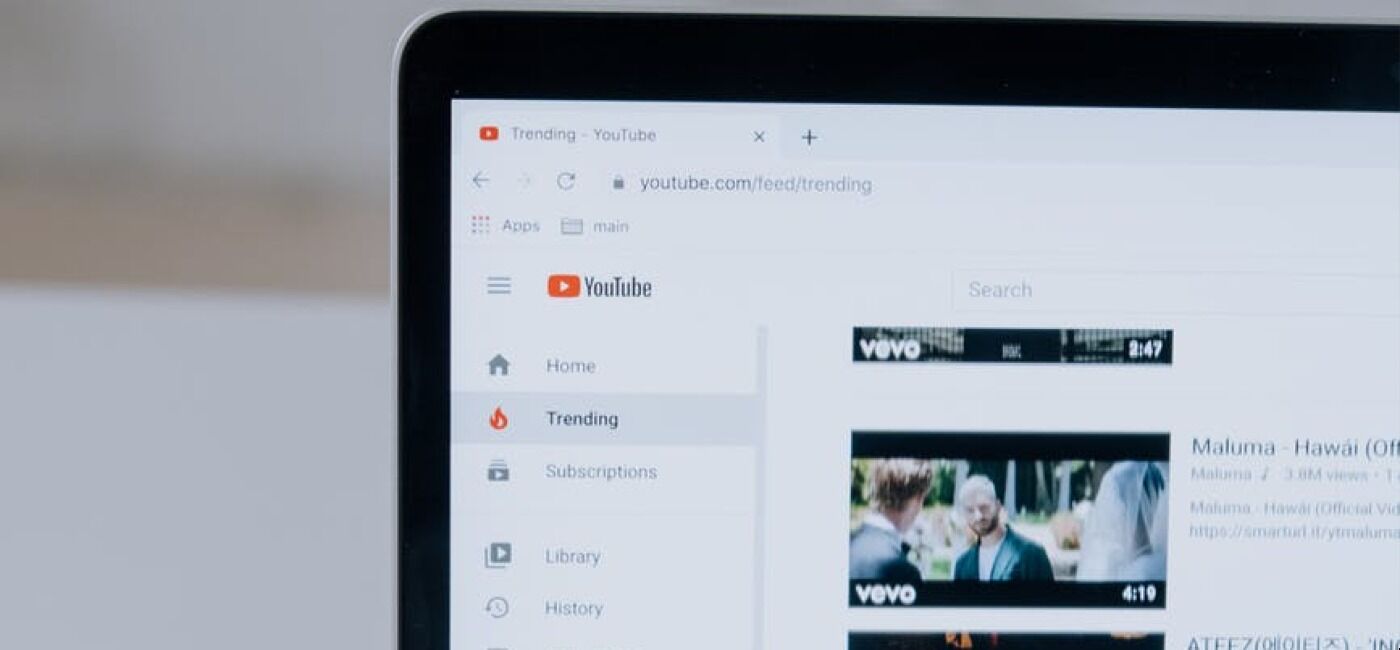
Cool information it is really. I’ve been waiting for this info.
My spouse and i still can not quite think that I could become one of those reading through the important recommendations found on your web blog.
My family and I are sincerely thankful for the generosity and for giving me the chance to pursue my
personal chosen career path. Appreciate your sharing the important information I acquired from your
web page.
Simply wanna admit that this is very useful, Thanks for taking your time to write this.