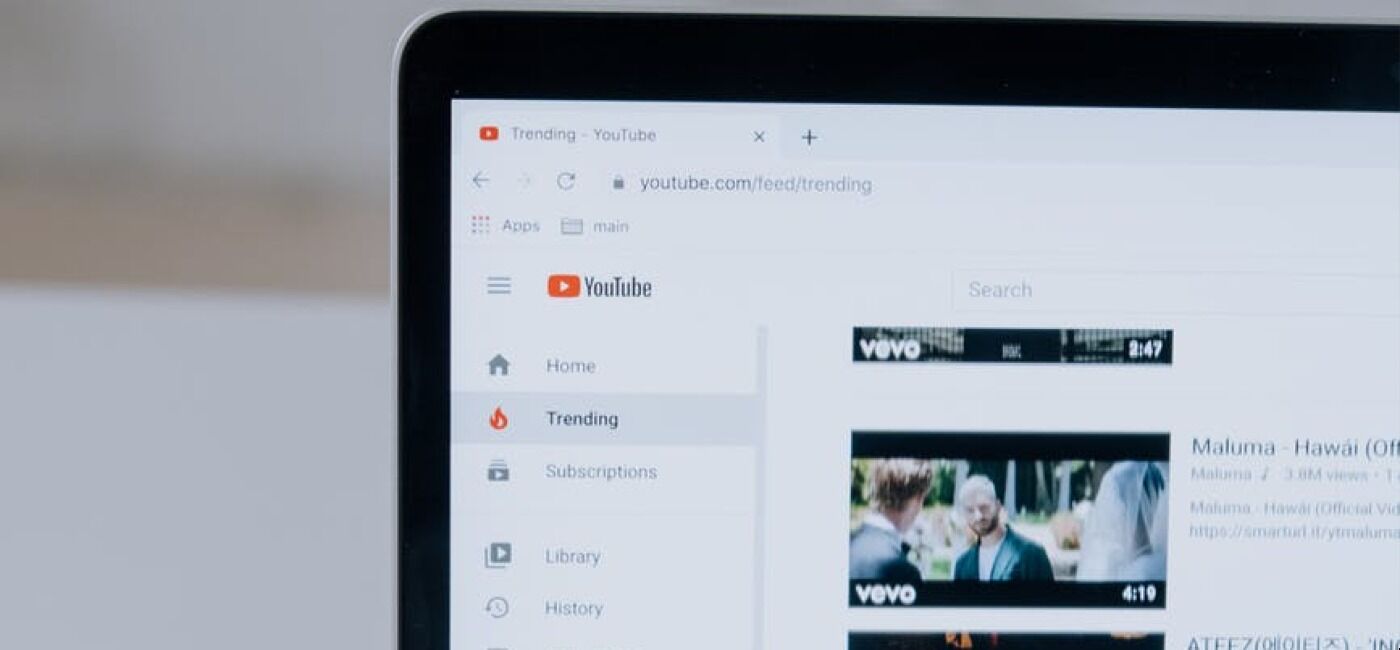Learn about YouTube upload time and the factors affecting the upload time of videos on YouTube and how you can upload videos faster on YouTube.
You’ve just finished editing the tutorial video you promised your subscribers and can’t wait to upload it on your YouTube channel.
The problem is that last time you uploaded, things didn’t go as fast as you intended.
It took so long that it messed up your plans for the day.
Should you go through the same ordeal?
Certainly not!
Let’s examine what slows down video upload on YouTube and what you can do to avoid the frustrations that come with it.
Table of Contents:
How to fix youtube upload time:
So let’s get started!
Why Is My YouTube Upload Taking So Long?
Multiple reasons such as internet connectivity, video quality, browser, devices in use, and server availability affect the time in which a YouTube video is uploaded.

Before discussing why you cannot upload videos on YouTube as fast as you wish, it is essential to understand how YouTube works.
For starters, when you upload videos on your channel, YouTube stores it on several servers around the world.
If anyone around the world wants to watch it, an algorithm will determine the nearest server which hosts the video and play it from there.
This way, the viewer gets the shortest access time as possible and improves their experience.
However, this is not the only determinant of how fast or slow the video will play.
The quality of the viewer’s internet connection will determine how quickly the videos will download and play.
For example, if the viewer has a dedicated high-speed internet connection, the videos will play almost instantaneously when they hit the play button.
But if the user has subscribed for a sharing internet plan with their service provider and tries to watch the video during pick hours, it may take ages to download the video.
In the same way, any bottlenecks in the data upload traffic on YouTube can cause severe delays.
The following reasons can slow down your uploading videos on YouTube:
1. YouTube Downtime
Just like any other application, YouTube is susceptible to outages.
Such outages can affect your video upload speed significantly.
In the worst-case scenario, you will not manage to upload videos to your channel.
The good news is that such problems often get solved within a reasonable time.
2. Poor Internet Connection
Poor connection to the internet affects your upload speed.
Several reasons can cause your internet to fail.
For instance, if you are using a Wi-Fi hotspot, the signal’s strength can fluctuate when you move away from the router.
Faulty devices in your network can also compromise the speed of your internet connection.
The problem could also occur on the side of your service provider.
If their equipment malfunction, then all users connected to their network will be affected.
3. Too Many Devices Connected To Your Network:
A network has limited data that it can transmit.
This limit is also known as the network’s bandwidth.
Every device you connect to the network gets a share of this capacity to transmit data.
Therefore, if you have too many devices connected to your network, your ability to upload videos to your YouTube channel will reduce significantly.
4. Internet “Prime-time”
This refers to the peak time when most users connect to the internet.
If you are keen, you will realize that your internet speed slows down at a specific time of the day.
In most countries, it happens between 9.00 PM and 1:00 AM on weekdays.
Logically, most people do not work at this time.
If you try to upload your videos at this time, you are likely to experience a slower speed than usual.
5. The Size And Format Of Your Video
Did you know that your video format could slow down your upload process?
For example, an MP4 video may upload faster than an AVI video of the same quality.
The reason is that the AVI file will be larger.
Likewise, a 1GB video will take you a shorter time to upload than a 10GB file.
How Can I Make My YouTube Videos Upload Faster?
Clearing up the factors such as computer junk, hard drive garbage, video quality, and video caching can greatly speed up the time of your YouTube video upload.
Now that you know what slows down your video upload on YouTube, let’s examine quick tips on how you can solve this problem.
1. Encode Your Video Into Recommended Formats

Use video editing software to encode your file before uploading it on YouTube.
You can also use this opportunity to edit your video.
When exporting your file, your editing software settings will determine the size and quality of your video.
These two factors will affect the upload speed of your video.
The good news is that YouTube has provided the optimal settings for encoding your video.
The two most important settings are the file format and video codec.
Set them to MP4 and H.264, respectively.
This way, the editing software will compress your video to a smaller file without compromising its quality.
The other thing you need to do is to encode your video in the same Frame Rate you shot it.
To find out the Frame Rate of your video, right-click the file and select the ‘Properties’ option.
Now scroll down under the ‘Details’ tab.
If the encode the video using a different Frame Rate, you will end up with a large file.
While this may not be an issue for very shot videos, it can be a nightmare if your raw file is large.
2. Upgrade Your Internet Speed

If you are using a slow speed internet connection, consider getting a high-speed package from your Internet Service Provider (ISP).
Increasing your internet speed will increase the capacity of your network to upload data.
Therefore, the upload time for your YouTube videos will decrease.
3. Switch Off Other Devices Using Your Internet

Upgrading your internet speed could take a long time because you may have to shop for the package you are interested in from a different service provider.
It also means that you will spend more on your internet.
But don’t worry!
There are other tricks you can use to improve your upload speed.
For example, if you switch off other devices connected to your internet, you will free up more bandwidth and boost your upload speed.
These devices could be your TV, phone, or other computers.
As you do this, stop other computer operations that require an internet connection, such as watching movies.
If you are using a Wi-Fi network, consider connecting your computer directly to your router using an ethernet cable.
This trick will improve your internet speed significantly.
4. Clean Up Your Computer’s Hard Disk
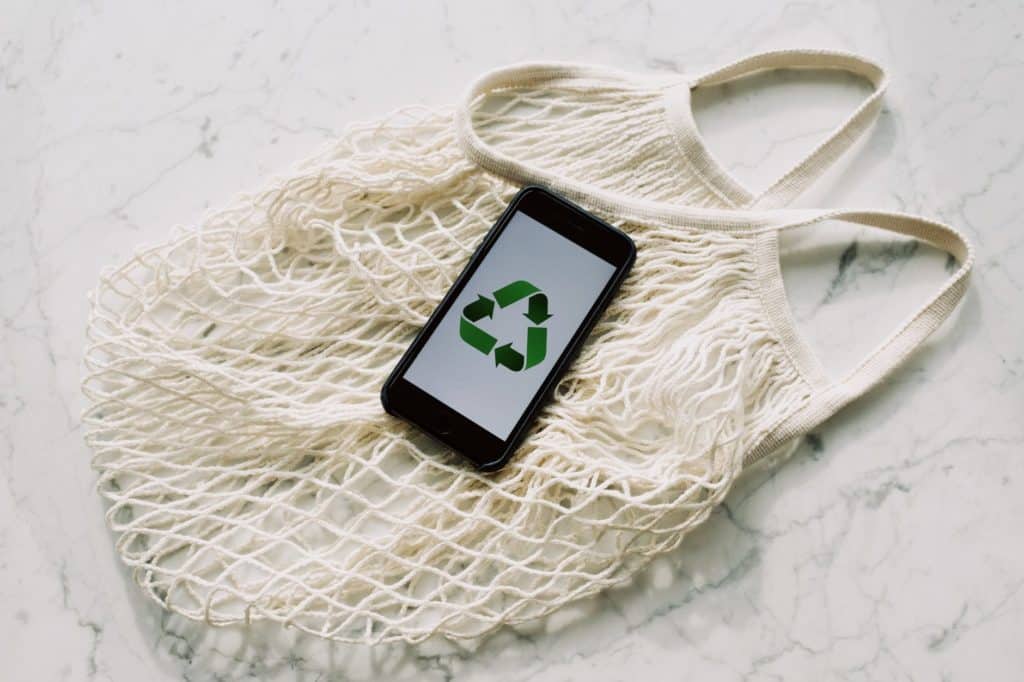
Besides the speed of your internet, your computer’s efficiency determines how it executes the video upload instructions.
Examples of factors that affect your computer’s performance include its processing power and the hard disk state.
While you may not do much to improve your machine’s processing power, it is possible to fix most problems associated with your computer hard disks.
Your computer can slow down when the hard disk runs low on memory.
In this case, free up your hard drive by backing up your data on external storage. Delete duplicate files and any other data you do not need.
Also, check your program files and uninstall any software you do not need.
Some applications take too much space and resources to run, yet you rarely or never use them.
So, uninstalling them may not affect your daily tasks.
To uninstall the programs you do not need, open your ‘Control Panel’.
Now click ‘Programs and Features’ to view all programs installed on your computer.
Select the program you wish to remove from your computer and click ‘Uninstall’.
Follow the prompt on the dialogue box that appears to complete the process.
Another problem that could ail your hard disk is fragmented files.
Disk fragmentation is the disorderly arrangement of files on disk.
It occurs when you delete, write, or even resize files. While this happens on every computer, with time, it becomes a serious problem.
If you do not defrag your disk periodically, your computer may become slow or trigger a bigger problem such as file corruption.
To fix this problem, defrag your disk using the inbuilt system defragment utility under administrative tools.
This operation will organize your files and optimize your system performance.
5. Clear Your Browser’s Cache
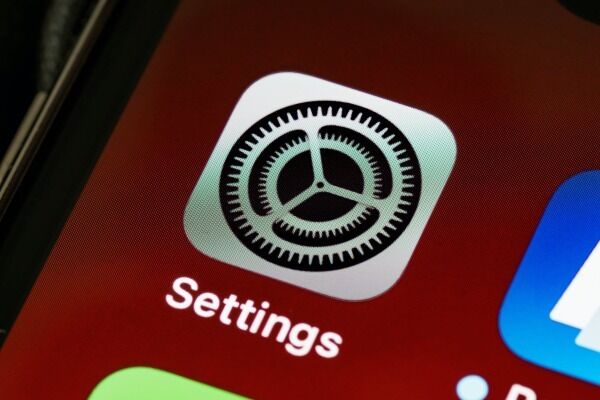
Every time you load a Web page, it is saved on your browser’s cache.
This process is known as caching.
Caching allows you to access saved Web pages faster than non-cached ones.
This way, you can browse your favorite sites faster.
Sometimes, the files saved in the cache may cause conflicts with other processes running in your browser, such as uploading files online.
When this happens, you may find it hard to upload videos on YouTube.
To fix this problem, you will need to clear your browser cache.
Clearing your browser cache is easy.
Launch the browser and click on the Menu.
Now scroll down to locate the ‘History’ tab and click it. You will see the ‘Clear browsing data’ option.
Under ‘Advanced Settings’, customize what you want to delete, including Cookies data.
Since you do not the exact file conflicting with the video upload process, it is wise to clear all browsing and cookies.
6. Use A YouTube-Supported Web Browser
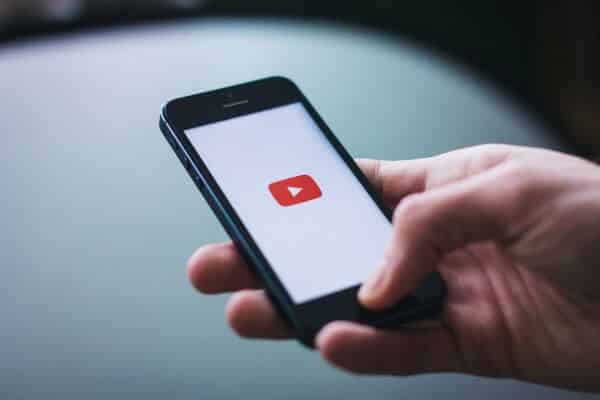
If you are using a browser that is not compatible with YouTube, your video will not upload.
This function only works with supported browsers, such as Chrome and Firefox.
The beauty of using these browsers is that in case you disconnect your internet for any reason, you can resume your video upload from where you last left.
7. Stop Background Processes

It is not unusual for background programs to run on a computer.
However, they can take up most of your computer resources necessary for uploading videos on YouTube.
Therefore, if your video is taking too long to upload, investigate the programs running in the background.
Right-click the Taskbar and select the ‘Task Manager’.
Under processes, you will see the active programs and how they are using the computer CPU, memory, disk, and network.
If you notice a process that uses more of the computer memory than your browser, stop it.
You can achieve this by ‘right-clicking’ on the process and selecting ‘end task’.
The processes will end and free up the memory for your browser to complete the video upload.
What Can I Do If A YouTube Video Is Stuck Uploading?
Sometimes your videos get stuck halfway while uploading.
Other times YouTube may show the file upload is completed, but the video doesn’t show up when you try to publish.
When this happens, it is a sign that your device, app, or browser has a problem.
The following workarounds should work if one of your devices fail.
1. Use A Different Browser Or Device
If you were using a mobile device to upload the video, transfer the file to your computer.
Now, try to upload the video using a browser that supports uploading videos on YouTube.
Also, leave nothing to chance.
Ensure that the internet connection is okay and that there are no other devices connected to your network.
On the other hand, if you were using a browser to upload your video using your hand-held device, try using the YouTube app.
2. Uninstall And Reinstall The YouTube App
If your YouTube app is not working, uninstall it from your mobile device and install it afresh.
Download a new copy of the software.
Also, make sure that you install all updates before using it.
Now try to upload your video.
3. Connect Your Device Only To The Wi-Fi Network
Another trick you can use on your device is to set it to connect to Wi-Fi only.
When you have your mobile device connecting to multiple networks, your internet’s stability will be compromised, and your video will not upload.
4. Use The Share Option On Your Photo App
Most smartphones and Apple devices come with photo apps.
These programs allow users to share photos and videos on social media sites such as Facebook and YouTube.
You can take advantage of this feature and upload your video on YouTube.
Conclusion
Once in a while, you may experience difficulties when uploading videos on YouTube.
However, with the above tips, you are all set to fix any challenge that pertains to YouTube upload time.
We hope you found this article helpful!
You May Also Like
How To Feature Channels On YouTube
What Is Vlogging And How Does Vlogging Work?
Top 10 Videos That Explain Everything About YouTube
How To Feature Channels On YouTube
Top 15 Almost Free YouTube Setup Equipment For Your Home Video Studio – DIY Gear Checklist
Eisha Gul is a part of Weshare’s writing team. She has social media marketing experience for over 4 years and has been writing in-depth guides and articles about the industry ever since.
We Also Reviewed
- 23+ Apple Podcast Statistics You Should Know About
- 31+ Spotify Podcast Statistics You Should Know About
- 35+ Spotify Statistics You Should Know
- 45+ Advertising Statistics That Will Blow Your Mind
- 33 CRM Statistics You Should Know
- 41+ Public Speaking Statistics You Should Know
- 35 Machine Learning Statistics You Should Know
- 34 Employee Burnout Statistics You Should Know
- 39+ Communication Statistics You Need To Know
- 37+ Cold Calling Statistics You Need To Know
- 21+ Entrepreneur Statistics You Should Know
- 35+ Contract Management Statistics You Should Know
- 37+ Zoom Statistics You Should Know
- 35+ Sales Training Statistics You Should Know About
- 75+ WordPress Statistics You Need to Know
- 41+ Startup Statistics You Need to Know
- 37+ Presentation Statistics You Need To Know
- 41+ Recruiting Statistics You Need to Know